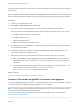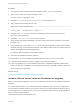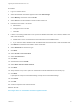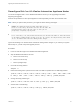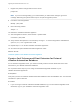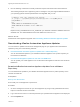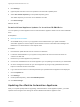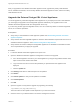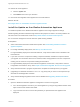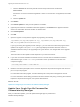7.0
Table Of Contents
- Upgrading from vRealize Automation 6.2 to 7.0.1
- Contents
- Upgrading to vRealize Automation 7.0
- Updated Information
- Upgrading vRealize Automation
- Checklist for Upgrading vRealize Automation Components
- Considerations About Upgrading to This vRealize Automation Version
- Upgrade and Identity Appliance Specifications
- Upgrade and Licensing
- Understanding How Roles Are Upgraded
- Understanding How Blueprints Are Upgraded
- Upgrade and vApp Blueprints, vCloud Endpoints, and vCloud Reservations
- Understanding How Multi-Machine Blueprints Are Upgraded
- Upgrade and Physical Endpoints, Reservations, and Blueprints
- Upgrade and Network Profile Settings
- Upgrade and Entitled Actions
- Upgrade and Custom Properties
- Upgrade and Application Services
- Upgrade and Advanced Service Design
- Upgrade and Blueprint Cost Information
- Prerequisites for Upgrading vRealize Automation
- Preparing to Upgrade vRealize Automation
- Backing up and Saving Your Existing Environment
- Shut Down vCloud Automation Center Services on Your IaaS Windows...
- Prepare a Clustered PostgreSQL Environment for Upgrade
- Increase vCenter Server Hardware Resources for Upgrade
- (Optional) Reconfigure Disk 1 on All vRealize Automation Appliance Nodes
- Create a SaaS Schema and Citext Extension for External vRealize...
- Downloading vRealize Automation Appliance Updates
- Updating the vRealize Automation Appliance
- (Alternative Option) Upgrade the External PostgreSQL Virtual Appliance
- Install the Update on the vRealize Automation Appliance
- Update Your Single Sign-On Password for VMware Identity Manager
- Update the License Key
- Migrate Identity Stores to the VMware Identity Manager
- Install the Update on Additional vRealize Automation Appliances
- Upgrading the IaaS Server Components
- Upgrade Stand-Alone External vRealize Orchestrator for Use With vRealize Automation
- Upgrade External vRealize Orchestrator Appliance Clusters
- Add Users or Groups to an Active Directory Connection
- Enable Your Load Balancers
- Post-Upgrade Tasks for vRealize Automation
- Port Configuration for High-Availability Deployments
- Enabling the Connect to Remote Console Action for Consumers
- Reconfigure External Workflow Timeouts
- Verify That vRealize Orchestrator Service is Available
- Restore Embedded vRealize Orchestrator Endpoint
- Configure an External PostgreSQL Database to Merge into an Embedded PostgreSQL Environment
- Restore Changes to Logging
- Ensure Deployed Virtual Machines Register With Software Service
- Troubleshooting the Upgrade
- Migration of Identity Store Fails Because the Active Directory is...
- Migration of Identity Store Fails Because of Incorrect Credentials
- Migration of Identity Store Fails With a Timeout Error Message...
- Installation or Upgrade Fails with a Load Balancer Timeout Error...
- Upgrade Fails for Website Component During IaaS Upgrade
- Incorrect Tab Names Appear Intermittently
- Manager Service Fails to Run Due to SSL Validation Errors...
- Log In Fails After Upgrade
- Catalog Items Appear in the Service Catalog But Are Not...
- User Migration Batch Files Are Ineffective
Procedure
1 Log in to vCenter Server.
2 Select the vRealize Automation appliance and click Edit Settings.
3 Select Memory and set the value to 18 GB.
4 Select CPU and set the Number of virtual sockets value to 4.
5 Extend the size of Disk 1 to 50 GB.
a Select Disk 1.
b Change the size to 50 GB.
c Click OK.
6 If there is an existing virtual Disk 4 from a previous vRealize Automation 6.2.x release, delete it and
add a new virtual disk.
a Delete Disk 4 on the cloned machine and create Disk 4 with 50 GB disk size.
b If you have two disks, add Disk 3 with 25 GB disk size first and then Disk 4 with 50 GB disk size.
7 Click Add above the Resources table to add a virtual disk.
8 Select Hard Disk for the Device Type.
9 Click Next.
10 Select Create a new virtual disk.
11 Select Thin Provision.
12 Click Next.
13 Set Disk Size value to 50 GB.
14 Select Store with the virtual machine.
15 Click Next.
16 Verify that the Independent option is unchecked for Virtual Disk Mode choose SCSI (0:3).
17 Click Next.
If prompted to accept recommended settings, accept the recommended settings.
18 Click Finish.
19 Click OK.
20 Create a snapshot of the virtual machine.
What to do next
Reconfigure Disk 1 on All vRealize Automation Appliance Nodes.
Upgrading from vRealize Automation 6.2 to 7.0.1
VMware, Inc. 23