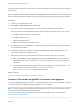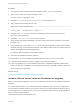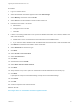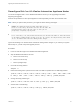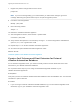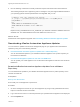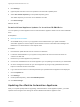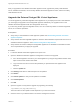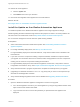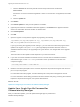7.0
Table Of Contents
- Upgrading from vRealize Automation 6.2 to 7.0.1
- Contents
- Upgrading to vRealize Automation 7.0
- Updated Information
- Upgrading vRealize Automation
- Checklist for Upgrading vRealize Automation Components
- Considerations About Upgrading to This vRealize Automation Version
- Upgrade and Identity Appliance Specifications
- Upgrade and Licensing
- Understanding How Roles Are Upgraded
- Understanding How Blueprints Are Upgraded
- Upgrade and vApp Blueprints, vCloud Endpoints, and vCloud Reservations
- Understanding How Multi-Machine Blueprints Are Upgraded
- Upgrade and Physical Endpoints, Reservations, and Blueprints
- Upgrade and Network Profile Settings
- Upgrade and Entitled Actions
- Upgrade and Custom Properties
- Upgrade and Application Services
- Upgrade and Advanced Service Design
- Upgrade and Blueprint Cost Information
- Prerequisites for Upgrading vRealize Automation
- Preparing to Upgrade vRealize Automation
- Backing up and Saving Your Existing Environment
- Shut Down vCloud Automation Center Services on Your IaaS Windows...
- Prepare a Clustered PostgreSQL Environment for Upgrade
- Increase vCenter Server Hardware Resources for Upgrade
- (Optional) Reconfigure Disk 1 on All vRealize Automation Appliance Nodes
- Create a SaaS Schema and Citext Extension for External vRealize...
- Downloading vRealize Automation Appliance Updates
- Updating the vRealize Automation Appliance
- (Alternative Option) Upgrade the External PostgreSQL Virtual Appliance
- Install the Update on the vRealize Automation Appliance
- Update Your Single Sign-On Password for VMware Identity Manager
- Update the License Key
- Migrate Identity Stores to the VMware Identity Manager
- Install the Update on Additional vRealize Automation Appliances
- Upgrading the IaaS Server Components
- Upgrade Stand-Alone External vRealize Orchestrator for Use With vRealize Automation
- Upgrade External vRealize Orchestrator Appliance Clusters
- Add Users or Groups to an Active Directory Connection
- Enable Your Load Balancers
- Post-Upgrade Tasks for vRealize Automation
- Port Configuration for High-Availability Deployments
- Enabling the Connect to Remote Console Action for Consumers
- Reconfigure External Workflow Timeouts
- Verify That vRealize Orchestrator Service is Available
- Restore Embedded vRealize Orchestrator Endpoint
- Configure an External PostgreSQL Database to Merge into an Embedded PostgreSQL Environment
- Restore Changes to Logging
- Ensure Deployed Virtual Machines Register With Software Service
- Troubleshooting the Upgrade
- Migration of Identity Store Fails Because the Active Directory is...
- Migration of Identity Store Fails Because of Incorrect Credentials
- Migration of Identity Store Fails With a Timeout Error Message...
- Installation or Upgrade Fails with a Load Balancer Timeout Error...
- Upgrade Fails for Website Component During IaaS Upgrade
- Incorrect Tab Names Appear Intermittently
- Manager Service Fails to Run Due to SSL Validation Errors...
- Log In Fails After Upgrade
- Catalog Items Appear in the Service Catalog But Are Not...
- User Migration Batch Files Are Ineffective
Procedure
1 Locate the secondary vRealize Automation appliance node in your 6.2.x environment.
2 Open a shell console and stop the vPostgres service.
execute: service vpostgres stop
3 Navigate to /storage/db/pgdata/postgresql.conf and backup the file.
4 Verify that the archive settings are accurate.
Note There may be multiple entries.
archive_mode = off and #archive_command = ''.
5 Navigate to the /etc/fstab file and remove lines starting with /dev/sdd, which contain the
Wal_Archive write ahead logs.
6 Navigate to /etc/vcac/server.xml and back up the file.
7 Verify that the jdbc:postgresql database connection points to the external IP address of the master
Postgres node.
8 If the connection is not set, edit the server.xml file entry jdbc:posgresql that points to the Postgres
database and point it to the external IP address of the master Postgres node for external Postgres or
master virtual appliance for embedded Postgres.
For example, jdbc:postgresql://198.15.100.60:5432/vcac
9 Shut down the vRealize Automation appliance.
10 Repeat steps 1-9 on each vRealize Automation appliance node in your 6.2.x environment.
11 Locate the master vRealize Automation appliance node and repeat steps 1-9.
12 If you are upgrading a 6.2.x high-availability setup with an embedded PostgreSQL database and
there is an external Load Balancer pool configured especially for PostgreSQL database, remove the
external LB pool for PostgreSQL.
What to do next
Increase vCenter Server Hardware Resources for Upgrade
Increase vCenter Server Hardware Resources for Upgrade
Before you proceed with upgrade you must increase hardware resources for each vRealize Automation
appliance.
If you have taken snapshots of your vRealize Automation appliances, you must clone your appliances
and increase the hardware resources on the clones. Ensure that you have at least 60 GB of free space
for each appliance in your vCenter. After you clone your appliances, power down the original appliances
before you perform this procedure.
These steps are based on the Windows client.
Upgrading from vRealize Automation 6.2 to 7.0.1
VMware, Inc. 22