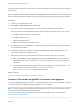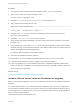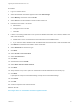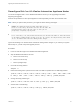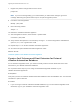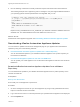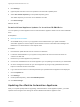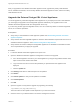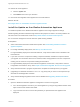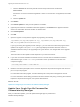7.0
Table Of Contents
- Upgrading from vRealize Automation 6.2 to 7.0.1
- Contents
- Upgrading to vRealize Automation 7.0
- Updated Information
- Upgrading vRealize Automation
- Checklist for Upgrading vRealize Automation Components
- Considerations About Upgrading to This vRealize Automation Version
- Upgrade and Identity Appliance Specifications
- Upgrade and Licensing
- Understanding How Roles Are Upgraded
- Understanding How Blueprints Are Upgraded
- Upgrade and vApp Blueprints, vCloud Endpoints, and vCloud Reservations
- Understanding How Multi-Machine Blueprints Are Upgraded
- Upgrade and Physical Endpoints, Reservations, and Blueprints
- Upgrade and Network Profile Settings
- Upgrade and Entitled Actions
- Upgrade and Custom Properties
- Upgrade and Application Services
- Upgrade and Advanced Service Design
- Upgrade and Blueprint Cost Information
- Prerequisites for Upgrading vRealize Automation
- Preparing to Upgrade vRealize Automation
- Backing up and Saving Your Existing Environment
- Shut Down vCloud Automation Center Services on Your IaaS Windows...
- Prepare a Clustered PostgreSQL Environment for Upgrade
- Increase vCenter Server Hardware Resources for Upgrade
- (Optional) Reconfigure Disk 1 on All vRealize Automation Appliance Nodes
- Create a SaaS Schema and Citext Extension for External vRealize...
- Downloading vRealize Automation Appliance Updates
- Updating the vRealize Automation Appliance
- (Alternative Option) Upgrade the External PostgreSQL Virtual Appliance
- Install the Update on the vRealize Automation Appliance
- Update Your Single Sign-On Password for VMware Identity Manager
- Update the License Key
- Migrate Identity Stores to the VMware Identity Manager
- Install the Update on Additional vRealize Automation Appliances
- Upgrading the IaaS Server Components
- Upgrade Stand-Alone External vRealize Orchestrator for Use With vRealize Automation
- Upgrade External vRealize Orchestrator Appliance Clusters
- Add Users or Groups to an Active Directory Connection
- Enable Your Load Balancers
- Post-Upgrade Tasks for vRealize Automation
- Port Configuration for High-Availability Deployments
- Enabling the Connect to Remote Console Action for Consumers
- Reconfigure External Workflow Timeouts
- Verify That vRealize Orchestrator Service is Available
- Restore Embedded vRealize Orchestrator Endpoint
- Configure an External PostgreSQL Database to Merge into an Embedded PostgreSQL Environment
- Restore Changes to Logging
- Ensure Deployed Virtual Machines Register With Software Service
- Troubleshooting the Upgrade
- Migration of Identity Store Fails Because the Active Directory is...
- Migration of Identity Store Fails Because of Incorrect Credentials
- Migration of Identity Store Fails With a Timeout Error Message...
- Installation or Upgrade Fails with a Load Balancer Timeout Error...
- Upgrade Fails for Website Component During IaaS Upgrade
- Incorrect Tab Names Appear Intermittently
- Manager Service Fails to Run Due to SSL Validation Errors...
- Log In Fails After Upgrade
- Catalog Items Appear in the Service Catalog But Are Not...
- User Migration Batch Files Are Ineffective
Shut down vCloud Automation Center services in the recommended order for all servers that are running
IaaS services.
Note Except for a passive backup instance of the Manager Service, the startup type for all services must
be set to Automatic during the upgrade process. The upgrade process fails if you set services to Manual.
Procedure
1 Log in to your IaaS Windows Server.
2 Select Start > Administrative Tools > Services.
3 Shut down services in the following order. Be sure not to shut down the actual machine.
Each virtual machine has a Management agent, which should be stopped with each set of services.
a All VMware vCloud Automation Center agents
b All VMware DEM workers
c VMware DEM orchestrator
d VMware vCloud Automation Center Service
4 For deployments that use load balancers, disable all of the secondary nodes from the load balancer
for the distributed installation.
5 For deployments that use load balancers, disable all vRealize Automation health monitors, and
ensure traffic is directed to the primary node.
6 Verify that the IaaS service hosted in Microsoft Internet Information Services 7.5 is running.
n
Enter the URL https://webhostname/Repository/Data/MetaModel.svc to verify that the
Web Repository is running. If successful, no errors are returned and you see a list of models in
XML format.
n
Check the status recorded in the Repository.log file on the Web node of the Iaas machine. The
file is located in the VCAC home folder at /Server/Model Manager
Web/Logs/Repository.log to see that status reports OK.
What to do next
Prepare a Clustered PostgreSQL Environment for Upgrade .
Prepare a Clustered PostgreSQL Environment for Upgrade
If your high-availability deployment relies on a clustered PostgreSQL server, either embedded or external,
you must configure each vRealize Automation appliance node for upgrade.
Note You must configure each vRealize Automation appliance node in your environment first and then
configure the master virtual appliance Postgres node.
If you're unsure which node is the master node, see the following KB article for more information:
http://kb.vmware.com/kb/2108923.
Upgrading from vRealize Automation 6.2 to 7.0.1
VMware, Inc. 21