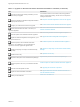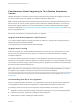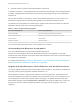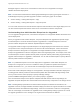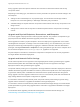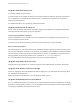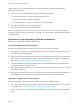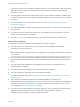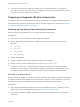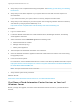7.0
Table Of Contents
- Upgrading from vRealize Automation 6.2 to 7.0.1
- Contents
- Upgrading to vRealize Automation 7.0
- Updated Information
- Upgrading vRealize Automation
- Checklist for Upgrading vRealize Automation Components
- Considerations About Upgrading to This vRealize Automation Version
- Upgrade and Identity Appliance Specifications
- Upgrade and Licensing
- Understanding How Roles Are Upgraded
- Understanding How Blueprints Are Upgraded
- Upgrade and vApp Blueprints, vCloud Endpoints, and vCloud Reservations
- Understanding How Multi-Machine Blueprints Are Upgraded
- Upgrade and Physical Endpoints, Reservations, and Blueprints
- Upgrade and Network Profile Settings
- Upgrade and Entitled Actions
- Upgrade and Custom Properties
- Upgrade and Application Services
- Upgrade and Advanced Service Design
- Upgrade and Blueprint Cost Information
- Prerequisites for Upgrading vRealize Automation
- Preparing to Upgrade vRealize Automation
- Backing up and Saving Your Existing Environment
- Shut Down vCloud Automation Center Services on Your IaaS Windows...
- Prepare a Clustered PostgreSQL Environment for Upgrade
- Increase vCenter Server Hardware Resources for Upgrade
- (Optional) Reconfigure Disk 1 on All vRealize Automation Appliance Nodes
- Create a SaaS Schema and Citext Extension for External vRealize...
- Downloading vRealize Automation Appliance Updates
- Updating the vRealize Automation Appliance
- (Alternative Option) Upgrade the External PostgreSQL Virtual Appliance
- Install the Update on the vRealize Automation Appliance
- Update Your Single Sign-On Password for VMware Identity Manager
- Update the License Key
- Migrate Identity Stores to the VMware Identity Manager
- Install the Update on Additional vRealize Automation Appliances
- Upgrading the IaaS Server Components
- Upgrade Stand-Alone External vRealize Orchestrator for Use With vRealize Automation
- Upgrade External vRealize Orchestrator Appliance Clusters
- Add Users or Groups to an Active Directory Connection
- Enable Your Load Balancers
- Post-Upgrade Tasks for vRealize Automation
- Port Configuration for High-Availability Deployments
- Enabling the Connect to Remote Console Action for Consumers
- Reconfigure External Workflow Timeouts
- Verify That vRealize Orchestrator Service is Available
- Restore Embedded vRealize Orchestrator Endpoint
- Configure an External PostgreSQL Database to Merge into an Embedded PostgreSQL Environment
- Restore Changes to Logging
- Ensure Deployed Virtual Machines Register With Software Service
- Troubleshooting the Upgrade
- Migration of Identity Store Fails Because the Active Directory is...
- Migration of Identity Store Fails Because of Incorrect Credentials
- Migration of Identity Store Fails With a Timeout Error Message...
- Installation or Upgrade Fails with a Load Balancer Timeout Error...
- Upgrade Fails for Website Component During IaaS Upgrade
- Incorrect Tab Names Appear Intermittently
- Manager Service Fails to Run Due to SSL Validation Errors...
- Log In Fails After Upgrade
- Catalog Items Appear in the Service Catalog But Are Not...
- User Migration Batch Files Are Ineffective
n
Verify that you have completed the backup prerequisites. See Backing up and Saving Your Existing
Environment.
n
Verify that you have taken snapshot of your system while it is shut down. See the vSphere 6.0
Documentation.
If you cannot shut down your system, take an in-memory snapshot of all the nodes.
n
Verify that you have a backup of your entire system. See Configuring vRealize Suite 6.0 for Backup
and Restore by Using Symantec NetBackup 7.6 at
http://www.vmware.com/pdf/vrealize-suite-60-backup-and-restore-netbackup.pdf.
Procedure
1 Log in to vCenter Server.
2 Locate the vRealize Automation 6.2.x IaaS Windows Server, all Manager machines, and Identity
virtual appliance machines.
3 Select a machine and click Shutdown guest in the following order.
a IaaS Windows Server machine
b Manager machines (if any)
c Identity virtual appliance
4 Take a snapshot of all vRealize Automation 6.2.x machines.
5 Clone the vRealize Automation appliance nodes that contain Disk 4 and use the new clones during
the upgrade process.
6 Power on the entire system.
For instructions, see the vRealize Automation 6.2 version of the Start Up vRealize Automation topic at
http://pubs.vmware.com/vra-62/topic/com.vmware.vra.system.administration.doc/GUID-4A4BD979-61
EF-4590-AEDF-6A9BA42426B6.html.
Note The topic should have vra-62 in the URL.
7 Verify that the system is fully functional.
What to do next
Shut Down vCloud Automation Center Services on Your IaaS Windows Server
Shut Down vCloud Automation Center Services on Your IaaS
Windows Server
Before you begin the upgrade, shut down vCloud Automation Center services on your IaaS Windows
Servers,
Upgrading from vRealize Automation 6.2 to 7.0.1
VMware, Inc. 20