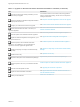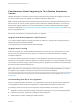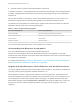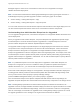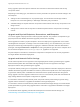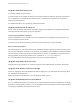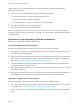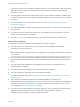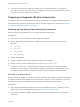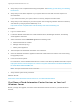7.0
Table Of Contents
- Upgrading from vRealize Automation 6.2 to 7.0.1
- Contents
- Upgrading to vRealize Automation 7.0
- Updated Information
- Upgrading vRealize Automation
- Checklist for Upgrading vRealize Automation Components
- Considerations About Upgrading to This vRealize Automation Version
- Upgrade and Identity Appliance Specifications
- Upgrade and Licensing
- Understanding How Roles Are Upgraded
- Understanding How Blueprints Are Upgraded
- Upgrade and vApp Blueprints, vCloud Endpoints, and vCloud Reservations
- Understanding How Multi-Machine Blueprints Are Upgraded
- Upgrade and Physical Endpoints, Reservations, and Blueprints
- Upgrade and Network Profile Settings
- Upgrade and Entitled Actions
- Upgrade and Custom Properties
- Upgrade and Application Services
- Upgrade and Advanced Service Design
- Upgrade and Blueprint Cost Information
- Prerequisites for Upgrading vRealize Automation
- Preparing to Upgrade vRealize Automation
- Backing up and Saving Your Existing Environment
- Shut Down vCloud Automation Center Services on Your IaaS Windows...
- Prepare a Clustered PostgreSQL Environment for Upgrade
- Increase vCenter Server Hardware Resources for Upgrade
- (Optional) Reconfigure Disk 1 on All vRealize Automation Appliance Nodes
- Create a SaaS Schema and Citext Extension for External vRealize...
- Downloading vRealize Automation Appliance Updates
- Updating the vRealize Automation Appliance
- (Alternative Option) Upgrade the External PostgreSQL Virtual Appliance
- Install the Update on the vRealize Automation Appliance
- Update Your Single Sign-On Password for VMware Identity Manager
- Update the License Key
- Migrate Identity Stores to the VMware Identity Manager
- Install the Update on Additional vRealize Automation Appliances
- Upgrading the IaaS Server Components
- Upgrade Stand-Alone External vRealize Orchestrator for Use With vRealize Automation
- Upgrade External vRealize Orchestrator Appliance Clusters
- Add Users or Groups to an Active Directory Connection
- Enable Your Load Balancers
- Post-Upgrade Tasks for vRealize Automation
- Port Configuration for High-Availability Deployments
- Enabling the Connect to Remote Console Action for Consumers
- Reconfigure External Workflow Timeouts
- Verify That vRealize Orchestrator Service is Available
- Restore Embedded vRealize Orchestrator Endpoint
- Configure an External PostgreSQL Database to Merge into an Embedded PostgreSQL Environment
- Restore Changes to Logging
- Ensure Deployed Virtual Machines Register With Software Service
- Troubleshooting the Upgrade
- Migration of Identity Store Fails Because the Active Directory is...
- Migration of Identity Store Fails Because of Incorrect Credentials
- Migration of Identity Store Fails With a Timeout Error Message...
- Installation or Upgrade Fails with a Load Balancer Timeout Error...
- Upgrade Fails for Website Component During IaaS Upgrade
- Incorrect Tab Names Appear Intermittently
- Manager Service Fails to Run Due to SSL Validation Errors...
- Log In Fails After Upgrade
- Catalog Items Appear in the Service Catalog But Are Not...
- User Migration Batch Files Are Ineffective
n
If the Common Components Catalog is installed, you must uninstall it before you upgrade. For
information about how to uninstall, install, and upgrade the Common Components Catalog, see the
Common Components Catalog documentation.
Preparing to Upgrade vRealize Automation
You must perform various listed tasks and procedures in preparation for upgrading vRealize Automation.
Perform the tasks required for upgrade in the order in which they appear in the checklist. See Checklist
for Upgrading vRealize Automation Components.
Backing up and Saving Your Existing Environment
Before you begin an upgrade process, you complete the backup prerequisites.
Prerequisites
n
Verify that your source installation is fully installed and configured.
n
Backup vRealize Automation appliance configuration files in the following directories for each
appliance.
n
/etc/vcac/
n
/etc/vco/
n
/etc/apache2/
n
/etc/rabbitmq/
n
Backup all databases.
n
Create a snapshot of your tenant configuration and the users assigned.
n
Backup any files you have customized, such as DataCenterLocations.xml.
n
Create a snapshot of your virtual appliances and IaaS servers. Adhere to regular guidelines for
backing up the entire system in case vRealize Automation upgrade fails for whatever reason. See
Configuring vRealize Suite 6.0 for Backup and Restore topics in vRealize Suite documentation.
Back Up Your Environment
Before you begin to upgrade, shut down the vRealize Automation IaaS Windows Server and all Manager
machines and identity virtual appliance machines and take a snapshot. If the upgrade fails, you can use
the snapshot to return to the last known good configuration and attempt another upgrade.
Prerequisites
n
Verify that the embedded PostgreSQL server is in high-availability mode. If it is, locate the current
Master node. See the knowledge base article http://kb.vmware.com/kb/2105809.
n
If the vRealize Automation MSSQL database is not hosted on the IaaS server, create a database
backup file.
Upgrading from vRealize Automation 6.2 to 7.0.1
VMware, Inc. 19