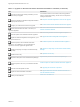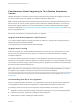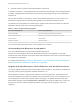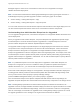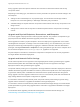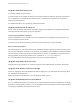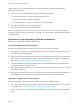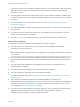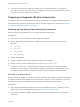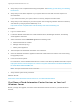7.0
Table Of Contents
- Upgrading from vRealize Automation 6.2 to 7.0.1
- Contents
- Upgrading to vRealize Automation 7.0
- Updated Information
- Upgrading vRealize Automation
- Checklist for Upgrading vRealize Automation Components
- Considerations About Upgrading to This vRealize Automation Version
- Upgrade and Identity Appliance Specifications
- Upgrade and Licensing
- Understanding How Roles Are Upgraded
- Understanding How Blueprints Are Upgraded
- Upgrade and vApp Blueprints, vCloud Endpoints, and vCloud Reservations
- Understanding How Multi-Machine Blueprints Are Upgraded
- Upgrade and Physical Endpoints, Reservations, and Blueprints
- Upgrade and Network Profile Settings
- Upgrade and Entitled Actions
- Upgrade and Custom Properties
- Upgrade and Application Services
- Upgrade and Advanced Service Design
- Upgrade and Blueprint Cost Information
- Prerequisites for Upgrading vRealize Automation
- Preparing to Upgrade vRealize Automation
- Backing up and Saving Your Existing Environment
- Shut Down vCloud Automation Center Services on Your IaaS Windows...
- Prepare a Clustered PostgreSQL Environment for Upgrade
- Increase vCenter Server Hardware Resources for Upgrade
- (Optional) Reconfigure Disk 1 on All vRealize Automation Appliance Nodes
- Create a SaaS Schema and Citext Extension for External vRealize...
- Downloading vRealize Automation Appliance Updates
- Updating the vRealize Automation Appliance
- (Alternative Option) Upgrade the External PostgreSQL Virtual Appliance
- Install the Update on the vRealize Automation Appliance
- Update Your Single Sign-On Password for VMware Identity Manager
- Update the License Key
- Migrate Identity Stores to the VMware Identity Manager
- Install the Update on Additional vRealize Automation Appliances
- Upgrading the IaaS Server Components
- Upgrade Stand-Alone External vRealize Orchestrator for Use With vRealize Automation
- Upgrade External vRealize Orchestrator Appliance Clusters
- Add Users or Groups to an Active Directory Connection
- Enable Your Load Balancers
- Post-Upgrade Tasks for vRealize Automation
- Port Configuration for High-Availability Deployments
- Enabling the Connect to Remote Console Action for Consumers
- Reconfigure External Workflow Timeouts
- Verify That vRealize Orchestrator Service is Available
- Restore Embedded vRealize Orchestrator Endpoint
- Configure an External PostgreSQL Database to Merge into an Embedded PostgreSQL Environment
- Restore Changes to Logging
- Ensure Deployed Virtual Machines Register With Software Service
- Troubleshooting the Upgrade
- Migration of Identity Store Fails Because the Active Directory is...
- Migration of Identity Store Fails Because of Incorrect Credentials
- Migration of Identity Store Fails With a Timeout Error Message...
- Installation or Upgrade Fails with a Load Balancer Timeout Error...
- Upgrade Fails for Website Component During IaaS Upgrade
- Incorrect Tab Names Appear Intermittently
- Manager Service Fails to Run Due to SSL Validation Errors...
- Log In Fails After Upgrade
- Catalog Items Appear in the Service Catalog But Are Not...
- User Migration Batch Files Are Ineffective
If you have two disks in your vRealize Automation appliance, you must add a Disk 3 with 25 GB and a
Disk 4 with 50 GB of space. The virtual appliance must have Disk 3 and Disk 4 for the upgrade
process to succeed.
n
To avoid upgrade failures due to insufficient free space in future vRealize Automation upgrades, Disk
1 must be re-sized to 50 GB on all vRealize Automation appliances. See "Re-size Disk 1 for Upgrade"
on page 19.
n
Your CPU must have four virtual sockets and one core. See Increase vCenter Server Hardware
Resources for Upgrade.
n
Your IaaS Server nodes must have the Microsoft .NET Framework 4.5.2 version and at least 5 GB of
free disk space.
n
You must have at least 7 GB of free disk space on each vRealize Automation appliance of the root
partition to download and run the upgrade.
n
Check the /storage/log subfolder and remove any older archived zip files to cleanup space.
General Prerequisites
Verify that the following prerequisites are finished before you begin an upgrade.
n
You have access to an Active Directory account that has a username@domain format with
permissions to bind to the directory.
Note Identity Provider from OpenLDAP is not migrated when you upgrade from vRealize Automation
6.2.x versions.
n
You have access to an account that has a SAMaccountName format with sufficient privileges to join
the system to the domain by creating a computer object dynamically or to merge into a pre-created
object.
n
You have access to all databases and all load balancers impacted by or participating in the
vRealize Automation upgrade.
n
You make the system unavailable to users while you perform the upgrade.
n
You have disabled any applications that query vRealize Automation.
n
You have followed the instructions in Shut Down vCloud Automation Center Services on Your IaaS
Windows Server.
n
Verify that Microsoft Distributed Transaction Coordinator (MSDTC) is enabled on all
vRealize Automation and associated SQL servers. For instructions, see the VMware Knowledge Base
article Various tasks fail after upgrading or migrating to VMware vCloud Automation Center (vCAC)
6.1.x (2089503) at http://kb.vmware.com/kb/2089503.
n
If your site uses an external vRealize Orchestrator appliance, and your deployment uses an external
vRealize Orchestrator appliance that is connected to the Identity Appliance, upgrade
vRealize Orchestrator before you upgrade vRealize Automation.
Upgrading from vRealize Automation 6.2 to 7.0.1
VMware, Inc. 18