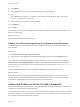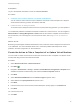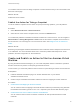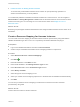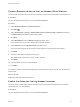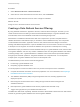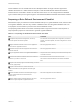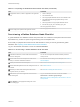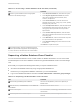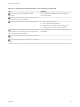6.2
Table Of Contents
- Advanced Service Design
- Contents
- Advanced Service Design
- Updated Information for Advanced Service Design
- Using the Goal Navigator
- Introduction to VMware vRealize Orchestrator
- Configuring vRealize Orchestrator and Plug-Ins
- Authoring Services with Advanced Service Designer
- Advanced Service Designer Basics
- Creating an Advanced Service Overview
- Create a Custom Resource
- Create a Service Blueprint
- Publish a Service Blueprint as a Catalog Item
- Create a Resource Action
- Publish a Resource Action
- Assign an Icon to a Resource Action
- Create a Service
- Associate a Catalog Item with a Service
- Create an Approval Policy for Advanced Service Blueprints and Actions
- Entitle a Service, Catalog Items, and Actions to a User or a Group of Users
- Extending Operations on Resources Provisioned by Other Sources
- Importing and Exporting Advanced Service Designer Components
- Form Designer
- Advanced Service Designer Examples and Scenarios
- Create a Service for Creating and Modifying a User
- Create a Test User as a Custom Resource
- Create a Service Blueprint for Creating a User
- Publish the Create a User Blueprint as a Catalog Item
- Create a Resource Action to Change a User Password
- Publish the Change a Password Resource Action
- Create a Service for Creating a Test User
- Associate the Catalog Item with the Create a Test User Service
- Entitle the Service and the Resource Action to a Consumer
- Create and Publish an Action to Migrate a Virtual Machine
- Create an Action to Migrate a Virtual Machine With vMotion
- Create and Publish an Action to Take a Snapshot
- Create and Publish an Action to Start an Amazon Virtual Machine
- Creating a Data Refresh Service Offering
- Create a Service for Creating and Modifying a User
Table 6‑2. Provisioning a Golden Database Node Checklist (Continued)
Task Comments
Provision a golden database node for the appropriate
database on the New Request page.
1 On the Request Information tab, enter the Description.
2 On the Register App Services Instance tab, enter the
values for the Application Services address, tenant,
username, and password.
3 On the Create Database tab, enter the values for the
Application Services name, owning group, version, qualifier,
and deployment profile name.
4 On the Find Import Data Task tab, retain the default values
for the Application Services task name, task version, and
owning group. Set the parameters on the Import tab to
import the data.
5 On the Find Run SQL Script Task tab, retain the default
values for the Application Services task name, task version,
and owning group.
6 On the Mask Data tab, enter the mask data SQL script and
the required database access parameters.
7 On the Execution Settings tab, set the timeout in minutes
for each task.
Click Submit to complete the request.
On the Requests page, select the completed request and
check the request details for Application Services Deployment
ID, name, node name, node hostname, and node IP address.
Requesting a Golden Database Clone Checklist
You can use several methods to clone a virtual machine in vRealize Automation. You can use an IaaS
machine blueprint to link clone a database node from the generated database node to save the storage
cost.
Ensure that you complete the following tasks before you request a database clone.
n
Shut down the database instance by using an appropriate database tool.
n
Ensure that you configured the database node before you clone the database.
n
Log in to the vRealize Automation console as a tenant administrator or business group manager.
Table 6‑3. Requesting a Golden Database Clone Checklist
Task Comments
Edit the existing Data Management entitlement.
Add the Power Off (Machine) and Power On (Machine) to
Entitled Actions.
Select the machine, click Item Details, and click Power Off
under Actions.
Wait for the machine status to turn off.
Create a new snapshot.
For more information, see Managing Virtual Machines in Tenant
Administration.
Create and publish a new machine blueprint.
For more information, see IaaS Configuration for Virtual
Platforms.
Advanced Service Design
VMware, Inc. 92