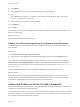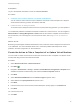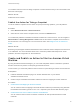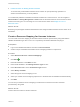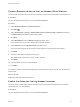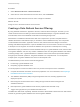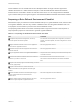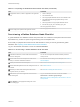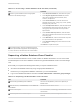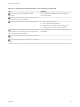6.2
Table Of Contents
- Advanced Service Design
- Contents
- Advanced Service Design
- Updated Information for Advanced Service Design
- Using the Goal Navigator
- Introduction to VMware vRealize Orchestrator
- Configuring vRealize Orchestrator and Plug-Ins
- Authoring Services with Advanced Service Designer
- Advanced Service Designer Basics
- Creating an Advanced Service Overview
- Create a Custom Resource
- Create a Service Blueprint
- Publish a Service Blueprint as a Catalog Item
- Create a Resource Action
- Publish a Resource Action
- Assign an Icon to a Resource Action
- Create a Service
- Associate a Catalog Item with a Service
- Create an Approval Policy for Advanced Service Blueprints and Actions
- Entitle a Service, Catalog Items, and Actions to a User or a Group of Users
- Extending Operations on Resources Provisioned by Other Sources
- Importing and Exporting Advanced Service Designer Components
- Form Designer
- Advanced Service Designer Examples and Scenarios
- Create a Service for Creating and Modifying a User
- Create a Test User as a Custom Resource
- Create a Service Blueprint for Creating a User
- Publish the Create a User Blueprint as a Catalog Item
- Create a Resource Action to Change a User Password
- Publish the Change a Password Resource Action
- Create a Service for Creating a Test User
- Associate the Catalog Item with the Create a Test User Service
- Entitle the Service and the Resource Action to a Consumer
- Create and Publish an Action to Migrate a Virtual Machine
- Create an Action to Migrate a Virtual Machine With vMotion
- Create and Publish an Action to Take a Snapshot
- Create and Publish an Action to Start an Amazon Virtual Machine
- Creating a Data Refresh Service Offering
- Create a Service for Creating and Modifying a User
Table 6‑1. Preparing a Data Refresh Environment Checklist (Continued)
Task Comments
In Application Services, create an application and application
version.
1 Create a blueprint.
2 Add a database node.
3 Add an appropriate database service in the database node.
4 Add additional disks with appropriate disk tags in the
database node.
5 Set the properties in the appropriate database service.
6 Bind the disk_layout_info to self:disk_layout_info.
See Using Application Services.
Create a deployment profile for the application version.
See Using Application Services.
Provisioning a Golden Database Node Checklist
A golden database is a database instance with preset data. It is contained in a template node and can be
duplicated to any number of copies along with cloning from the template node.
Ensure that you prepared the environment for data refresh for which you want to generate the golden
database. See Preparing a Data Refresh Environment Checklist.
Log in to the vRealize Automation console as a service architect.
Table 6‑2. Provisioning a Golden Database Node Checklist
Task Comments
In vRealize Orchestrator, create a data refresh workflow to
publish as a catalog item.
You can use the sample data refresh workflows provided or
create your own.
Create a data refresh service blueprint the data refresh
workflow you created in vRealize Orchestrator.
For information about creating service blueprints, see Create a
Service Blueprint.
Publish your data refresh service blueprint.
See Publish a Service Blueprint as a Catalog Item.
Create a Data Management service for catalog items such as
data refresh.
See Create a Service.
Associate your data refresh catalog item with the data
management service you created.
See Associate a Catalog Item with a Service.
Entitle users to your data management service and data
refresh catalog item.
Log in to the vRealize Automation console as a tenant
administrator or business group manager.
See Entitle a Service, Catalog Items, and Actions to a User or a
Group of Users.
Select Request for the appropriate catalog item on the
Service Catalog page.
Advanced Service Design
VMware, Inc. 91