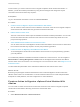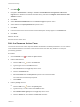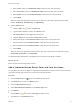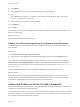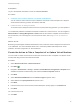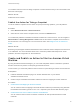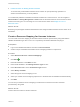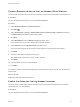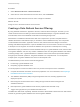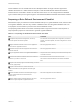6.2
Table Of Contents
- Advanced Service Design
- Contents
- Advanced Service Design
- Updated Information for Advanced Service Design
- Using the Goal Navigator
- Introduction to VMware vRealize Orchestrator
- Configuring vRealize Orchestrator and Plug-Ins
- Authoring Services with Advanced Service Designer
- Advanced Service Designer Basics
- Creating an Advanced Service Overview
- Create a Custom Resource
- Create a Service Blueprint
- Publish a Service Blueprint as a Catalog Item
- Create a Resource Action
- Publish a Resource Action
- Assign an Icon to a Resource Action
- Create a Service
- Associate a Catalog Item with a Service
- Create an Approval Policy for Advanced Service Blueprints and Actions
- Entitle a Service, Catalog Items, and Actions to a User or a Group of Users
- Extending Operations on Resources Provisioned by Other Sources
- Importing and Exporting Advanced Service Designer Components
- Form Designer
- Advanced Service Designer Examples and Scenarios
- Create a Service for Creating and Modifying a User
- Create a Test User as a Custom Resource
- Create a Service Blueprint for Creating a User
- Publish the Create a User Blueprint as a Catalog Item
- Create a Resource Action to Change a User Password
- Publish the Change a Password Resource Action
- Create a Service for Creating a Test User
- Associate the Catalog Item with the Create a Test User Service
- Entitle the Service and the Resource Action to a Consumer
- Create and Publish an Action to Migrate a Virtual Machine
- Create an Action to Migrate a Virtual Machine With vMotion
- Create and Publish an Action to Take a Snapshot
- Create and Publish an Action to Start an Amazon Virtual Machine
- Creating a Data Refresh Service Offering
- Create a Service for Creating and Modifying a User
Create a Resource Action to Start an Amazon Virtual Machine
You can create a resource action so that the consumers can start provisioned Amazon virtual machines.
Prerequisites
Log in to the vRealize Automation console as a service architect.
Procedure
1 Select Advanced Services > Resource Actions.
2
Click Add ( ).
3 Select Orchestrator > Library > Amazon Web Services > Elastic Cloud > Instances and select
the Start Instances workflow in the workflows folder.
4 Click Next.
5 Select EC2 Instance from the Resource type drop-down menu.
This is the name of the resource mapping you previously created.
6 Select instance from the Input parameter drop-down menu.
This is the input parameter of the resource action workflow to match the resource mapping.
7 Click Next.
8 Leave the name and the description as they are.
The default name of the resource action is Start Instances.
9 Click Next.
10 Leave the fields as they are on the Form tab.
11 Click Add.
You created a resource action for starting Amazon virtual machines and you can see it on the Resource
Actions page.
What to do next
Publish the Start Instances resource action.
Publish the Action for Starting Amazon Instances
To use the newly created Start Instances resource action for post-provisioning operations on Amazon
virtual machines, you must publish it.
Prerequisites
Log in to the vRealize Automation console as a service architect.
Advanced Service Design
VMware, Inc. 88