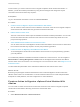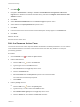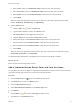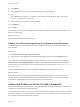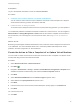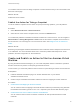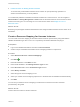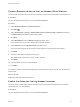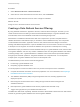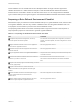6.2
Table Of Contents
- Advanced Service Design
- Contents
- Advanced Service Design
- Updated Information for Advanced Service Design
- Using the Goal Navigator
- Introduction to VMware vRealize Orchestrator
- Configuring vRealize Orchestrator and Plug-Ins
- Authoring Services with Advanced Service Designer
- Advanced Service Designer Basics
- Creating an Advanced Service Overview
- Create a Custom Resource
- Create a Service Blueprint
- Publish a Service Blueprint as a Catalog Item
- Create a Resource Action
- Publish a Resource Action
- Assign an Icon to a Resource Action
- Create a Service
- Associate a Catalog Item with a Service
- Create an Approval Policy for Advanced Service Blueprints and Actions
- Entitle a Service, Catalog Items, and Actions to a User or a Group of Users
- Extending Operations on Resources Provisioned by Other Sources
- Importing and Exporting Advanced Service Designer Components
- Form Designer
- Advanced Service Designer Examples and Scenarios
- Create a Service for Creating and Modifying a User
- Create a Test User as a Custom Resource
- Create a Service Blueprint for Creating a User
- Publish the Create a User Blueprint as a Catalog Item
- Create a Resource Action to Change a User Password
- Publish the Change a Password Resource Action
- Create a Service for Creating a Test User
- Associate the Catalog Item with the Create a Test User Service
- Entitle the Service and the Resource Action to a Consumer
- Create and Publish an Action to Migrate a Virtual Machine
- Create an Action to Migrate a Virtual Machine With vMotion
- Create and Publish an Action to Take a Snapshot
- Create and Publish an Action to Start an Amazon Virtual Machine
- Creating a Data Refresh Service Offering
- Create a Service for Creating and Modifying a User
e Enter lowPriority in the Predefined values search text box, and press Enter.
f Enter defaultPriority in the Predefined values search text box, and press Enter.
g Enter highPriority in the Predefined values search text box, and press Enter.
h Click Submit.
When the consumers request the resource action, they see a radio button group with three radio
buttons: lowPriority, defaultPriority, and highPriority.
4 Edit the state element.
a
Click the Edit icon ( ) next to the state field.
b Type Virtual machine state in the Label text box.
c Select Drop-down from the Type drop-down menu.
d Click the Values tab, and deselect the Not set check box.
e Enter poweredOff in the Predefined values search text box, and press Enter.
f Enter poweredOn in the Predefined values search text box, and press Enter.
g Enter suspended in the Predefined values search text box, and press Enter.
h Click Submit.
When the consumers request the resource action, they see a drop-down menu with three options:
poweredOff, poweredOn, and suspended.
You edited workflow presentation of the Migrate a virtual machine with vMotion workflow.
What to do next
Add a new form and save the resource action.
Add a Submitted Action Details Form and Save the Action
You can add a new form to the Migrate a virtual machine with vMotion resource action to define what the
consumers see after they request to run the post-provisioning operation.
Procedure
1
Click the New Form icon (
) next to the Form drop-down menu.
2 Type Submitted action in the Name text box.
3 Leave the Description field blank.
4 Select Submitted action details from the Screen type menu.
5 Click Submit.
6
Click the Edit icon (
) next to the Form page drop-down menu.
7 Type Details in the Heading text box.
Advanced Service Design
VMware, Inc. 83