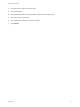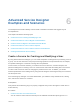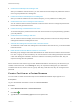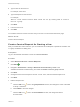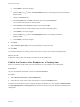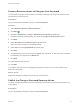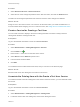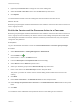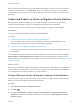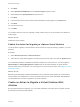6.2
Table Of Contents
- Advanced Service Design
- Contents
- Advanced Service Design
- Updated Information for Advanced Service Design
- Using the Goal Navigator
- Introduction to VMware vRealize Orchestrator
- Configuring vRealize Orchestrator and Plug-Ins
- Authoring Services with Advanced Service Designer
- Advanced Service Designer Basics
- Creating an Advanced Service Overview
- Create a Custom Resource
- Create a Service Blueprint
- Publish a Service Blueprint as a Catalog Item
- Create a Resource Action
- Publish a Resource Action
- Assign an Icon to a Resource Action
- Create a Service
- Associate a Catalog Item with a Service
- Create an Approval Policy for Advanced Service Blueprints and Actions
- Entitle a Service, Catalog Items, and Actions to a User or a Group of Users
- Extending Operations on Resources Provisioned by Other Sources
- Importing and Exporting Advanced Service Designer Components
- Form Designer
- Advanced Service Designer Examples and Scenarios
- Create a Service for Creating and Modifying a User
- Create a Test User as a Custom Resource
- Create a Service Blueprint for Creating a User
- Publish the Create a User Blueprint as a Catalog Item
- Create a Resource Action to Change a User Password
- Publish the Change a Password Resource Action
- Create a Service for Creating a Test User
- Associate the Catalog Item with the Create a Test User Service
- Entitle the Service and the Resource Action to a Consumer
- Create and Publish an Action to Migrate a Virtual Machine
- Create an Action to Migrate a Virtual Machine With vMotion
- Create and Publish an Action to Take a Snapshot
- Create and Publish an Action to Start an Amazon Virtual Machine
- Creating a Data Refresh Service Offering
- Create a Service for Creating and Modifying a User
Procedure
1 Select Advanced Services > Resource Actions.
2 Select the row of the Change the password of the Test User action, and click the Publish button.
The status of the Change the password of the Test User resource action changes to Published.
What to do next
Assign an icon to the resource action. You can then use the action when you create an entitlement. For
more information about assigning an icon to a resource action, see Assign an Icon to a Resource Action.
Create a Service for Creating a Test User
You can create a service to display in the service catalog and allow consumers to easily locate the
catalog items related to creating the test user.
Prerequisites
Log in to the vRealize Automation console as a service architect.
Procedure
1 Select Administration > Catalog Management > Services.
2
Click the Add icon ( ).
3 Enter Create a Test User as the name of the service.
4 Select Active from the Status drop-down menu.
5 Leave the other text boxes blank.
6 Click Add.
You created the service called Create a Test User, and you can see it on the Services page.
What to do next
Edit the Create a test user catalog item to include it in the service.
Associate the Catalog Item with the Create a Test User Service
To include the Create a test user catalog item in the Create a Test User service, you must associate it with
this service.
Prerequisites
Log in to the vRealize Automation console as a service architect.
Procedure
1 Select Administration > Catalog Management > Catalog Items.
2 Locate the Create a test user catalog item, and click the catalog item name.
Advanced Service Design
VMware, Inc. 77