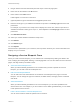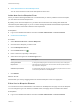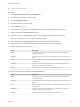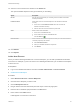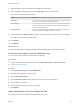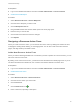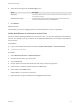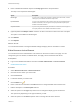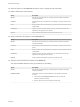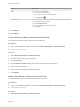6.2
Table Of Contents
- Advanced Service Design
- Contents
- Advanced Service Design
- Updated Information for Advanced Service Design
- Using the Goal Navigator
- Introduction to VMware vRealize Orchestrator
- Configuring vRealize Orchestrator and Plug-Ins
- Authoring Services with Advanced Service Designer
- Advanced Service Designer Basics
- Creating an Advanced Service Overview
- Create a Custom Resource
- Create a Service Blueprint
- Publish a Service Blueprint as a Catalog Item
- Create a Resource Action
- Publish a Resource Action
- Assign an Icon to a Resource Action
- Create a Service
- Associate a Catalog Item with a Service
- Create an Approval Policy for Advanced Service Blueprints and Actions
- Entitle a Service, Catalog Items, and Actions to a User or a Group of Users
- Extending Operations on Resources Provisioned by Other Sources
- Importing and Exporting Advanced Service Designer Components
- Form Designer
- Advanced Service Designer Examples and Scenarios
- Create a Service for Creating and Modifying a User
- Create a Test User as a Custom Resource
- Create a Service Blueprint for Creating a User
- Publish the Create a User Blueprint as a Catalog Item
- Create a Resource Action to Change a User Password
- Publish the Change a Password Resource Action
- Create a Service for Creating a Test User
- Associate the Catalog Item with the Create a Test User Service
- Entitle the Service and the Resource Action to a Consumer
- Create and Publish an Action to Migrate a Virtual Machine
- Create an Action to Migrate a Virtual Machine With vMotion
- Create and Publish an Action to Take a Snapshot
- Create and Publish an Action to Start an Amazon Virtual Machine
- Creating a Data Refresh Service Offering
- Create a Service for Creating and Modifying a User
10 Select an option from the Label size drop-down menu to change the size of the label.
11 Edit the default value of the element.
Option Description
Not set Gets the value of the element you are editing from the vRealize Orchestrator
workflow presentation.
Constant Sets the default value of the element you are editing to a constant value that you
specify.
Field Binds the default value of the element to a parameter of another element from the
representation.
Conditional Applies a condition. By using conditions you can create various clauses and
expressions and apply them to an element.
External Select a vRealize Orchestrator script action to define the value.
12 Apply constraints to the element on the Constraints tab.
Option Description
Not set Gets the value of the element you are editing from the vRealize Orchestrator
workflow presentation.
Constant Sets the default value of the element you are editing to a constant value that you
specify.
Field Binds the default value of the element to a parameter of another element from the
representation.
Conditional Applies a condition. By using conditions you can create various clauses and
expressions and apply them to an element.
External Select a vRealize Orchestrator script action to define the value.
13 Add one or more values for the element on the Values tab.
The options available depend on the type of element you are editing.
Option Description
Not set Gets the value of the element you are editing from the vRealize Orchestrator
workflow presentation.
Predefined values Select values from a list of related objects from the vRealize Orchestrator
inventory.
a Enter a value in the Predefined values search box to search the
vRealize Orchestrator inventory.
b Select a value from the search results and press Enter.
Advanced Service Design
VMware, Inc. 69