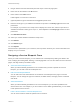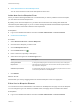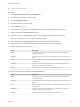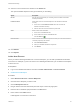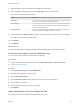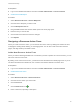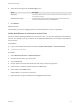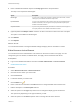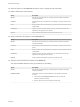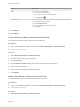6.2
Table Of Contents
- Advanced Service Design
- Contents
- Advanced Service Design
- Updated Information for Advanced Service Design
- Using the Goal Navigator
- Introduction to VMware vRealize Orchestrator
- Configuring vRealize Orchestrator and Plug-Ins
- Authoring Services with Advanced Service Designer
- Advanced Service Designer Basics
- Creating an Advanced Service Overview
- Create a Custom Resource
- Create a Service Blueprint
- Publish a Service Blueprint as a Catalog Item
- Create a Resource Action
- Publish a Resource Action
- Assign an Icon to a Resource Action
- Create a Service
- Associate a Catalog Item with a Service
- Create an Approval Policy for Advanced Service Blueprints and Actions
- Entitle a Service, Catalog Items, and Actions to a User or a Group of Users
- Extending Operations on Resources Provisioned by Other Sources
- Importing and Exporting Advanced Service Designer Components
- Form Designer
- Advanced Service Designer Examples and Scenarios
- Create a Service for Creating and Modifying a User
- Create a Test User as a Custom Resource
- Create a Service Blueprint for Creating a User
- Publish the Create a User Blueprint as a Catalog Item
- Create a Resource Action to Change a User Password
- Publish the Change a Password Resource Action
- Create a Service for Creating a Test User
- Associate the Catalog Item with the Create a Test User Service
- Entitle the Service and the Resource Action to a Consumer
- Create and Publish an Action to Migrate a Virtual Machine
- Create an Action to Migrate a Virtual Machine With vMotion
- Create and Publish an Action to Take a Snapshot
- Create and Publish an Action to Start an Amazon Virtual Machine
- Creating a Data Refresh Service Offering
- Create a Service for Creating and Modifying a User
8 Enter a vRealize Orchestrator object in the Entity type text box and press Enter.
This step is not required for all field types.
Option Description
Result Type If you are using a script action to define an external value for the field, enter the
result type of your vRealize Orchestrator script action.
Input Parameter If you are using the field to accept consumer input and pass parameters back to
vRealize Orchestrator, enter the type for the input parameter accepted by the
vRealize Orchestrator workflow.
Output Parameter If you are using the field to display information to consumers, enter the type for
the output parameter of the vRealize Orchestrator workflow.
9 (Optional) Select the Multiple values check box to allow consumers to select more than one object.
This option is not available for all field types.
10 Click Submit.
11 Click Update.
What to do next
You can edit the element to change the default settings and apply various constraints or values.
Edit a Resource Action Element
You can edit some of the characteristics of an element on the resource action Form page. You can
change the type of an element, its default values, and apply various constraints and values.
Prerequisites
n
Log in to the vRealize Automation console as a tenant administrator or service architect.
n
Create a Resource Action.
Procedure
1 Select Advanced Services > Resource Actions.
2 Click the resource action you want to edit.
3 Click the Form tab.
4 Locate the element you want to edit.
5
Click the Edit icon (
).
6 Enter a new name for the field in the Label text box to change the label that consumers see.
7 Edit the description in the Description text box.
8 Select an option from the Type drop-down menu to change the display type of the element.
The options vary depending on the type of element you edit.
9 Select an option from the Size drop-down menu to change the size of the element.
Advanced Service Design
VMware, Inc. 68