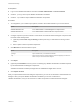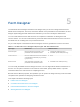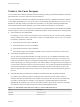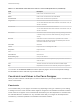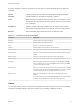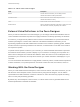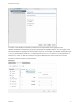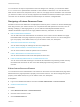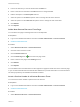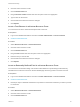6.2
Table Of Contents
- Advanced Service Design
- Contents
- Advanced Service Design
- Updated Information for Advanced Service Design
- Using the Goal Navigator
- Introduction to VMware vRealize Orchestrator
- Configuring vRealize Orchestrator and Plug-Ins
- Authoring Services with Advanced Service Designer
- Advanced Service Designer Basics
- Creating an Advanced Service Overview
- Create a Custom Resource
- Create a Service Blueprint
- Publish a Service Blueprint as a Catalog Item
- Create a Resource Action
- Publish a Resource Action
- Assign an Icon to a Resource Action
- Create a Service
- Associate a Catalog Item with a Service
- Create an Approval Policy for Advanced Service Blueprints and Actions
- Entitle a Service, Catalog Items, and Actions to a User or a Group of Users
- Extending Operations on Resources Provisioned by Other Sources
- Importing and Exporting Advanced Service Designer Components
- Form Designer
- Advanced Service Designer Examples and Scenarios
- Create a Service for Creating and Modifying a User
- Create a Test User as a Custom Resource
- Create a Service Blueprint for Creating a User
- Publish the Create a User Blueprint as a Catalog Item
- Create a Resource Action to Change a User Password
- Publish the Change a Password Resource Action
- Create a Service for Creating a Test User
- Associate the Catalog Item with the Create a Test User Service
- Entitle the Service and the Resource Action to a Consumer
- Create and Publish an Action to Migrate a Virtual Machine
- Create an Action to Migrate a Virtual Machine With vMotion
- Create and Publish an Action to Take a Snapshot
- Create and Publish an Action to Start an Amazon Virtual Machine
- Creating a Data Refresh Service Offering
- Create a Service for Creating and Modifying a User
You can edit how an object is represented in the form designer. For example, you can edit the default
VC:VirtualMachine representation and make it a tree instead of a search box. You can also add new
fields such as check boxes, drop-down menus, and so on, and apply various constraints. If the new fields
you add are not valid or are not correctly mapped to the vRealize Orchestrator workflow inputs, when the
consumer runs the workflow, vRealize Orchestrator skips the invalid or unmapped fields.
Designing a Custom Resource Form
All fields on the resource details form are displayed as read-only to the consumer on the item details page
when they provision your custom resource. You can perform basic edit operations to the form, such as
deleting, modifying, or rearranging fields, or you can add new externally defined fields that use
vRealize Orchestrator script actions to supply additional read-only information to consumers.
n
Edit a Custom Resource Element
You can edit some of the characteristics of an element on the custom resource Details Form page.
Each default field on the page represents a property of the custom resource. You cannot change the
type of a property or the default values, but you can edit the name, size, description.
n
Add a New Custom Resource Form Page
You can add a new page to rearrange the form into multiple tabs.
n
Insert a Section Header in a Custom Resource Form
You can insert a section header to split the form into sections.
n
Insert a Text Element in a Custom Resource Form
You can insert a text box to add some descriptive text to the form.
n
Insert an Externally Defined Field in a Custom Resource Form
You can insert a new field and assign it an external value definition to dynamically provide read-only
information that consumers can see on the item details page when they provision a custom
resource.
Edit a Custom Resource Element
You can edit some of the characteristics of an element on the custom resource Details Form page. Each
default field on the page represents a property of the custom resource. You cannot change the type of a
property or the default values, but you can edit the name, size, description.
Prerequisites
n
Log in to the vRealize Automation console as a tenant administrator or service architect.
n
Create a Custom Resource.
Procedure
1 Select Advanced Services > Custom Resources.
2 Click the custom resource to edit.
3 Click the Details Form tab.
Advanced Service Design
VMware, Inc. 58