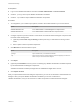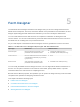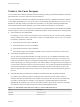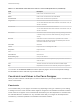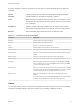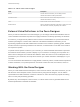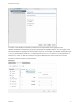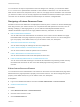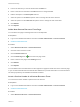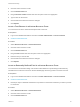6.2
Table Of Contents
- Advanced Service Design
- Contents
- Advanced Service Design
- Updated Information for Advanced Service Design
- Using the Goal Navigator
- Introduction to VMware vRealize Orchestrator
- Configuring vRealize Orchestrator and Plug-Ins
- Authoring Services with Advanced Service Designer
- Advanced Service Designer Basics
- Creating an Advanced Service Overview
- Create a Custom Resource
- Create a Service Blueprint
- Publish a Service Blueprint as a Catalog Item
- Create a Resource Action
- Publish a Resource Action
- Assign an Icon to a Resource Action
- Create a Service
- Associate a Catalog Item with a Service
- Create an Approval Policy for Advanced Service Blueprints and Actions
- Entitle a Service, Catalog Items, and Actions to a User or a Group of Users
- Extending Operations on Resources Provisioned by Other Sources
- Importing and Exporting Advanced Service Designer Components
- Form Designer
- Advanced Service Designer Examples and Scenarios
- Create a Service for Creating and Modifying a User
- Create a Test User as a Custom Resource
- Create a Service Blueprint for Creating a User
- Publish the Create a User Blueprint as a Catalog Item
- Create a Resource Action to Change a User Password
- Publish the Change a Password Resource Action
- Create a Service for Creating a Test User
- Associate the Catalog Item with the Create a Test User Service
- Entitle the Service and the Resource Action to a Consumer
- Create and Publish an Action to Migrate a Virtual Machine
- Create an Action to Migrate a Virtual Machine With vMotion
- Create and Publish an Action to Take a Snapshot
- Create and Publish an Action to Start an Amazon Virtual Machine
- Creating a Data Refresh Service Offering
- Create a Service for Creating and Modifying a User
For each constraint you apply to an element, you can select one of the following options to define the
constraint:
Not set Gets the property from the vRealize Orchestrator workflow presentation.
Constant Sets the element you are editing to required or optional.
Field Binds the element to another element from the form. For example, you can
set the element to be required only when another element, such as a check
box, is selected.
Conditional Applies a condition. By using conditions you can create various clauses
and expressions and apply them to the state or constraints of the element.
External Select a vRealize Orchestrator script action to define the value.
Table 5‑3. Constraints in the forms designer
Constraint Description
Required Indicates whether the element is required.
Read only Indicates whether the field is read-only.
Value Allows you to set a value for the element.
Visible Indicates whether the consumer can see the element.
Minimum length Allows you to set a minimum number of characters of the string input element.
Maximum length Allows you to set a maximum allowed number of characters of the string input
element.
Minimum value Allows you to set a minimum value of the number input element.
Maximum value Allows you to set a maximum value of the number input element.
Increment Allows you to set an increment for an element such as a Decimal or Integer
field. For example, when you want an Integer field to be rendered as a Slider,
you can use the value of the step.
Minimum count Allows you to set a minimum count of items of the element that can be selected.
For example, when you add or edit a Check box list you can set the minimum
number of check boxes that the consumer must select to proceed.
Maximum count Allows you to set a maximum count of items of the element that can be
selected.
For example, when you add or edit a Check box list you can set the maximum
number of check boxes that the consumer must select to proceed.
Values
You can apply values to some of the elements and define what the consumers see for some of the fields.
The options available depend on the type of element you are editing or adding to the form.
Advanced Service Design
VMware, Inc. 55