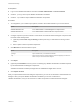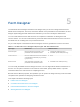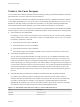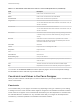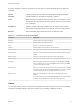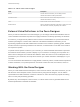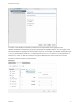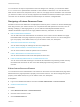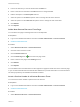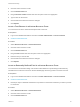6.2
Table Of Contents
- Advanced Service Design
- Contents
- Advanced Service Design
- Updated Information for Advanced Service Design
- Using the Goal Navigator
- Introduction to VMware vRealize Orchestrator
- Configuring vRealize Orchestrator and Plug-Ins
- Authoring Services with Advanced Service Designer
- Advanced Service Designer Basics
- Creating an Advanced Service Overview
- Create a Custom Resource
- Create a Service Blueprint
- Publish a Service Blueprint as a Catalog Item
- Create a Resource Action
- Publish a Resource Action
- Assign an Icon to a Resource Action
- Create a Service
- Associate a Catalog Item with a Service
- Create an Approval Policy for Advanced Service Blueprints and Actions
- Entitle a Service, Catalog Items, and Actions to a User or a Group of Users
- Extending Operations on Resources Provisioned by Other Sources
- Importing and Exporting Advanced Service Designer Components
- Form Designer
- Advanced Service Designer Examples and Scenarios
- Create a Service for Creating and Modifying a User
- Create a Test User as a Custom Resource
- Create a Service Blueprint for Creating a User
- Publish the Create a User Blueprint as a Catalog Item
- Create a Resource Action to Change a User Password
- Publish the Change a Password Resource Action
- Create a Service for Creating a Test User
- Associate the Catalog Item with the Create a Test User Service
- Entitle the Service and the Resource Action to a Consumer
- Create and Publish an Action to Migrate a Virtual Machine
- Create an Action to Migrate a Virtual Machine With vMotion
- Create and Publish an Action to Take a Snapshot
- Create and Publish an Action to Start an Amazon Virtual Machine
- Creating a Data Refresh Service Offering
- Create a Service for Creating and Modifying a User
Table 5‑2. New Fields in the Resource Action or Service Blueprint Form (Continued)
Field Description
Link Field in which consumers enter a URL
Email Field in which consumers enter an email address
Password field Field in which consumers enter a password
Integer field Text box in which consumers entre an integer
You can make this field a slider with a minimum and maximum value, as
well as an increment.
Decimal field Text box in which consumers enter a decimal
You can make this field a slider with a minimum and maximum value, as
well as an increment.
Date & time Text boxes in which consumers specify a date (by selecting a date from
a calendar menu) and can also select the time (by using up and down
arrows)
Dual List A list builder in which consumers move a predefined set of values
between two lists, the first list contains all unselected options and the
second list contains the user's choices.
Check box Check box
Yes/No Drop-down menu for selecting Yes or No
Drop-down Drop-down menu
List List
Check box list Check box list
Radio button group Group of radio buttons
Search Search text box that auto completes the query and where consumers
select an object
Tree Tree that consumers use to browse and select available objects
Map Map table that consumers use to define key-value pairs for properties
You can also use the Section header form field to split form pages in sections with separate headings
and the Text form field to add read-only informational texts.
Constraints and Values in the Form Designer
When you edit an element of the blueprint or resource action form, you can apply various constraints and
values to the element.
Constraints
The constraints that you can apply to an element vary depending on the type of element you are editing
or adding to the form. Some constraint values might be configured in the vRealize Orchestrator workflow.
Those values do not appear on the Constraints tab because they are often dependent on conditions that
are evaluated when the workflow runs. Any constraint values that you configure for the blueprint form
overrides any constraints specified in the vRealize Orchestrator workflow.
Advanced Service Design
VMware, Inc. 54