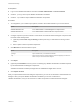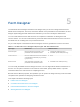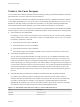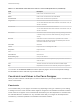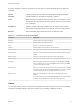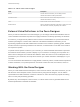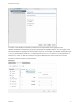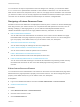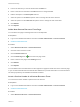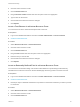6.2
Table Of Contents
- Advanced Service Design
- Contents
- Advanced Service Design
- Updated Information for Advanced Service Design
- Using the Goal Navigator
- Introduction to VMware vRealize Orchestrator
- Configuring vRealize Orchestrator and Plug-Ins
- Authoring Services with Advanced Service Designer
- Advanced Service Designer Basics
- Creating an Advanced Service Overview
- Create a Custom Resource
- Create a Service Blueprint
- Publish a Service Blueprint as a Catalog Item
- Create a Resource Action
- Publish a Resource Action
- Assign an Icon to a Resource Action
- Create a Service
- Associate a Catalog Item with a Service
- Create an Approval Policy for Advanced Service Blueprints and Actions
- Entitle a Service, Catalog Items, and Actions to a User or a Group of Users
- Extending Operations on Resources Provisioned by Other Sources
- Importing and Exporting Advanced Service Designer Components
- Form Designer
- Advanced Service Designer Examples and Scenarios
- Create a Service for Creating and Modifying a User
- Create a Test User as a Custom Resource
- Create a Service Blueprint for Creating a User
- Publish the Create a User Blueprint as a Catalog Item
- Create a Resource Action to Change a User Password
- Publish the Change a Password Resource Action
- Create a Service for Creating a Test User
- Associate the Catalog Item with the Create a Test User Service
- Entitle the Service and the Resource Action to a Consumer
- Create and Publish an Action to Migrate a Virtual Machine
- Create an Action to Migrate a Virtual Machine With vMotion
- Create and Publish an Action to Take a Snapshot
- Create and Publish an Action to Start an Amazon Virtual Machine
- Creating a Data Refresh Service Offering
- Create a Service for Creating and Modifying a User
Fields in the Form Designer
You can extend the workflow presentation and functionality by adding new predefined fields to the default
generated forms of resource actions and service blueprints.
If an input parameter is defined in the vRealize Orchestrator workflow, in vRealize Automation it appears
on the default generated form. If you do not want to use the default generated fields in the form, you can
delete them and drag and drop new fields from the palette. You can replace default generated fields
without breaking the workflow mappings if you use the same ID as the field you are replacing.
You can also add new fields, other than the ones that were generated based on the vRealize Orchestrator
workflow inputs, so that you can extend the workflow presentation and functionality in the following cases:
n
Add constraints to the existing fields
For example, you can create a new drop-down menu and name it dd. You can also create predefined
options of Gold, Silver, Bronze, and Custom. If there is a predefined field, such as CPU, you can add
the following constraints to this field:
n
If dd equals Gold, then CPU is 2000 MHz
n
If dd equals Silver, then CPU is 1000 MHz
n
If dd equals Bronze then CPU is 500 MHz
n
If dd equals Custom, the CPU field is editable, and the consumer can specify a custom value
n
Add external value definitions to fields
You can add an external value definition to a field so that you can run vRealize Orchestrator script
actions and supply additional information to consumers on the forms you design. For instance, you
might want to create a workflow to change the firewall settings of a virtual machine. On the resource
action request page, you want to provide the user with the ability to change the open port settings, but
you also want to restrict the options to ports that are open. You can add an external value definition to
a dual list field and select a custom vRealize Orchestrator script action that queries for open ports.
When the request form loads, the script actions runs, and the open ports are presented as options to
the user.
n
Add new fields that are handled in the vRealize Orchestrator workflow as global parameters
For instance, the workflow provides an integration with a third-party system and the workflow
developer defined input parameters to be handled in the general case, but has also provided a way
for passing custom fields. For example, in a scripting box, all global parameters that start with
my3rdparty are handled. Then, if the service architect wants to pass specific values for consumers
to provide, the service architect can add a new field named my3rdparty_CPU.
Table 5‑2. New Fields in the Resource Action or Service Blueprint Form
Field Description
Text field Single-line text box
Text area Multi-line text box
Advanced Service Design
VMware, Inc. 53