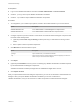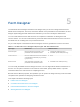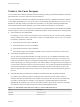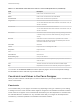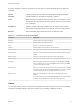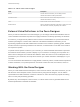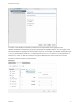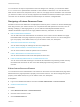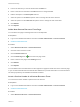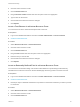6.2
Table Of Contents
- Advanced Service Design
- Contents
- Advanced Service Design
- Updated Information for Advanced Service Design
- Using the Goal Navigator
- Introduction to VMware vRealize Orchestrator
- Configuring vRealize Orchestrator and Plug-Ins
- Authoring Services with Advanced Service Designer
- Advanced Service Designer Basics
- Creating an Advanced Service Overview
- Create a Custom Resource
- Create a Service Blueprint
- Publish a Service Blueprint as a Catalog Item
- Create a Resource Action
- Publish a Resource Action
- Assign an Icon to a Resource Action
- Create a Service
- Associate a Catalog Item with a Service
- Create an Approval Policy for Advanced Service Blueprints and Actions
- Entitle a Service, Catalog Items, and Actions to a User or a Group of Users
- Extending Operations on Resources Provisioned by Other Sources
- Importing and Exporting Advanced Service Designer Components
- Form Designer
- Advanced Service Designer Examples and Scenarios
- Create a Service for Creating and Modifying a User
- Create a Test User as a Custom Resource
- Create a Service Blueprint for Creating a User
- Publish the Create a User Blueprint as a Catalog Item
- Create a Resource Action to Change a User Password
- Publish the Change a Password Resource Action
- Create a Service for Creating a Test User
- Associate the Catalog Item with the Create a Test User Service
- Entitle the Service and the Resource Action to a Consumer
- Create and Publish an Action to Migrate a Virtual Machine
- Create an Action to Migrate a Virtual Machine With vMotion
- Create and Publish an Action to Take a Snapshot
- Create and Publish an Action to Start an Amazon Virtual Machine
- Creating a Data Refresh Service Offering
- Create a Service for Creating and Modifying a User
Form Designer 5
The Advanced Service Designer includes a form designer that you can use to design submission and
details forms for blueprints, resources, and actions. Based on the presentation of the workflows, the form
designer dynamically generates default forms and fields you can use to modify the default forms.
You can create interactive forms that the users can complete for submission of catalog items and
resource actions. You can also create read-only forms that define what information the users can see on
the details view for a catalog item or a provisioned resource.
As you create objects in the Advanced Service Designer, forms are generated for common use cases.
Table 5‑1. Advanced Service Designer Object Types and Associated Forms
Object Type Default Form Additional Forms
Service blueprint Request submission form based on the
presentation of the selected workflow.
n
Catalog item details (read-only)
n
Submitted request details (read-only)
Custom resource Resource details form based on the attributes
of the vRealize Orchestrator plug-in inventory
type (read-only).
n
None
Resource action Action submission form based on the
presentation of the selected workflow.
n
Submitted action details (read-only)
You can modify the default forms and design new forms. You can drag fields to add and reorder them on
the form. You can place constraints on the values of certain fields, specify default values, or provide
instructional text for the end user who is completing the form.
Because of their different purposes, the operations you can perform to design read-only forms are limited
compared to the operations for designing submission forms.
This chapter includes the following topics:
n
Fields in the Form Designer
n
Constraints and Values in the Form Designer
n
External Value Definitions in the Form Designer
n
Working With the Form Designer
VMware, Inc.
52