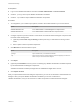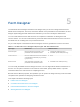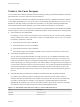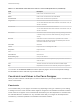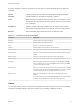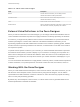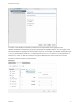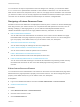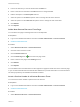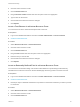6.2
Table Of Contents
- Advanced Service Design
- Contents
- Advanced Service Design
- Updated Information for Advanced Service Design
- Using the Goal Navigator
- Introduction to VMware vRealize Orchestrator
- Configuring vRealize Orchestrator and Plug-Ins
- Authoring Services with Advanced Service Designer
- Advanced Service Designer Basics
- Creating an Advanced Service Overview
- Create a Custom Resource
- Create a Service Blueprint
- Publish a Service Blueprint as a Catalog Item
- Create a Resource Action
- Publish a Resource Action
- Assign an Icon to a Resource Action
- Create a Service
- Associate a Catalog Item with a Service
- Create an Approval Policy for Advanced Service Blueprints and Actions
- Entitle a Service, Catalog Items, and Actions to a User or a Group of Users
- Extending Operations on Resources Provisioned by Other Sources
- Importing and Exporting Advanced Service Designer Components
- Form Designer
- Advanced Service Designer Examples and Scenarios
- Create a Service for Creating and Modifying a User
- Create a Test User as a Custom Resource
- Create a Service Blueprint for Creating a User
- Publish the Create a User Blueprint as a Catalog Item
- Create a Resource Action to Change a User Password
- Publish the Change a Password Resource Action
- Create a Service for Creating a Test User
- Associate the Catalog Item with the Create a Test User Service
- Entitle the Service and the Resource Action to a Consumer
- Create and Publish an Action to Migrate a Virtual Machine
- Create an Action to Migrate a Virtual Machine With vMotion
- Create and Publish an Action to Take a Snapshot
- Create and Publish an Action to Start an Amazon Virtual Machine
- Creating a Data Refresh Service Offering
- Create a Service for Creating and Modifying a User
Prerequisites
n
Log in to the vRealize Automation console as a tenant administrator or service architect.
n
Create a .package file to import vRealize Orchestrator workflows.
n
Create a .zip bundle to import vRealize Automation components.
Procedure
1 To configure the your content import options, browse to the location based on your current version.
Option Description
vRealize Automation 6.2.1 Select Administration > Content Management > Import Content
vRealize Automation 6.2 Select Administration > Advanced Services > Import Content
2 Configure a prefix to prevent conflicts in cases where an Advanced Service Designer component with
the same name already exists.
a (Optional) Select Prefix only conflicting to add a prefix only in cases where a naming conflict
exists.
b Enter a prefix to add to imported components.
3 Click Browse and select the files to import.
Option Description
.package
Import workflows into your vRealize Orchestrator.
.zip
Import custom resources, service blueprints, resource mappings, and resource
actions into your Advanced Service Designer.
4 Click Open.
5 (Optional) Click Validate to ensure you are not missing any vRealize Orchestrator workflows required
by the Advanced Service Designer components.
vRealize Orchestrator workflow packages are not validated and might return an error.
6 Click Import Content.
After you import Advanced Service Designer components, you can see or edit them in Advanced Service
Designer. After you import vRealize Orchestrator workflows you can see or edit them in
vRealize Orchestrator, and you can use them to create components in Advanced Service Designer.
Advanced Service Design
VMware, Inc. 51