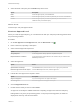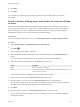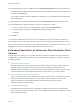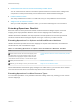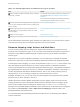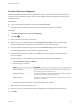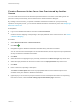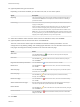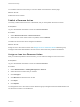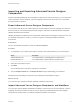6.2
Table Of Contents
- Advanced Service Design
- Contents
- Advanced Service Design
- Updated Information for Advanced Service Design
- Using the Goal Navigator
- Introduction to VMware vRealize Orchestrator
- Configuring vRealize Orchestrator and Plug-Ins
- Authoring Services with Advanced Service Designer
- Advanced Service Designer Basics
- Creating an Advanced Service Overview
- Create a Custom Resource
- Create a Service Blueprint
- Publish a Service Blueprint as a Catalog Item
- Create a Resource Action
- Publish a Resource Action
- Assign an Icon to a Resource Action
- Create a Service
- Associate a Catalog Item with a Service
- Create an Approval Policy for Advanced Service Blueprints and Actions
- Entitle a Service, Catalog Items, and Actions to a User or a Group of Users
- Extending Operations on Resources Provisioned by Other Sources
- Importing and Exporting Advanced Service Designer Components
- Form Designer
- Advanced Service Designer Examples and Scenarios
- Create a Service for Creating and Modifying a User
- Create a Test User as a Custom Resource
- Create a Service Blueprint for Creating a User
- Publish the Create a User Blueprint as a Catalog Item
- Create a Resource Action to Change a User Password
- Publish the Change a Password Resource Action
- Create a Service for Creating a Test User
- Associate the Catalog Item with the Create a Test User Service
- Entitle the Service and the Resource Action to a Consumer
- Create and Publish an Action to Migrate a Virtual Machine
- Create an Action to Migrate a Virtual Machine With vMotion
- Create and Publish an Action to Take a Snapshot
- Create and Publish an Action to Start an Amazon Virtual Machine
- Creating a Data Refresh Service Offering
- Create a Service for Creating and Modifying a User
You created a resource action and you can see it listed on the Resource Actions page.
What to do next
Publish the resource action.
Publish a Resource Action
The newly created resource action is in draft state, and you must publish the resource action.
Prerequisites
Log in to the vRealize Automation console as a service architect.
Procedure
1 Select Advanced Services > Resource Actions.
2 Select the row of the resource action to publish, and click Publish.
The status of the resource action changes to Published.
What to do next
Assign an icon to the resource action. See Assign an Icon to a Resource Action. Business group
managers and tenant administrators can then use the action when they create an entitlement.
Assign an Icon to a Resource Action
After you create and publish a resource action, you can edit it and assign an icon to the action.
Prerequisites
Log in to the vRealize Automation console as a service architect.
Procedure
1 Select Administration > Catalog Management > Actions.
2 Select the resource action that you created.
3 Click Configure.
4 Click Browse and select the icon to add.
5 Click Open.
6 Click Update.
You assigned an icon to the resource action. Business group managers and tenant administrators can
use the resource action in an entitlement.
Advanced Service Design
VMware, Inc. 49