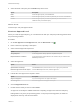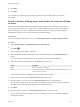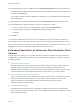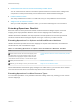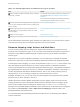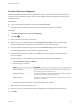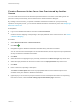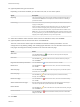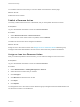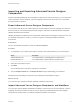6.2
Table Of Contents
- Advanced Service Design
- Contents
- Advanced Service Design
- Updated Information for Advanced Service Design
- Using the Goal Navigator
- Introduction to VMware vRealize Orchestrator
- Configuring vRealize Orchestrator and Plug-Ins
- Authoring Services with Advanced Service Designer
- Advanced Service Designer Basics
- Creating an Advanced Service Overview
- Create a Custom Resource
- Create a Service Blueprint
- Publish a Service Blueprint as a Catalog Item
- Create a Resource Action
- Publish a Resource Action
- Assign an Icon to a Resource Action
- Create a Service
- Associate a Catalog Item with a Service
- Create an Approval Policy for Advanced Service Blueprints and Actions
- Entitle a Service, Catalog Items, and Actions to a User or a Group of Users
- Extending Operations on Resources Provisioned by Other Sources
- Importing and Exporting Advanced Service Designer Components
- Form Designer
- Advanced Service Designer Examples and Scenarios
- Create a Service for Creating and Modifying a User
- Create a Test User as a Custom Resource
- Create a Service Blueprint for Creating a User
- Publish the Create a User Blueprint as a Catalog Item
- Create a Resource Action to Change a User Password
- Publish the Change a Password Resource Action
- Create a Service for Creating a Test User
- Associate the Catalog Item with the Create a Test User Service
- Entitle the Service and the Resource Action to a Consumer
- Create and Publish an Action to Migrate a Virtual Machine
- Create an Action to Migrate a Virtual Machine With vMotion
- Create and Publish an Action to Take a Snapshot
- Create and Publish an Action to Start an Amazon Virtual Machine
- Creating a Data Refresh Service Offering
- Create a Service for Creating and Modifying a User
Create a Resource Action for an Item Provisioned by Another
Source
You can create resource actions to extend the operations that the consumers of the catalog items can
perform on items provisioned by sources other than the Advanced Service Designer.
By creating a resource action, you publish a vRealize Orchestrator workflow as a post-provisioning
operation. During this process, you can edit the default submission and read-only forms. See Designing a
Resource Action Form.
Prerequisites
n
Log in to the vRealize Automation console as a service architect.
n
Create a resource mapping corresponding to the input parameter of the resource action. See Create
a Resource Mapping
Procedure
1 Select Advanced Services > Resource Actions.
2
Click Add ( ).
3 Navigate through the vRealize Orchestrator workflow library and select a workflow.
You can see the name and description of the selected workflow, and the input and output parameters
as they are defined in vRealize Orchestrator.
4 Click Next.
5 Select the resource mapping that you previously created from the Resource type drop-down menu.
6 Select the input parameter for the resource action from the Input parameter drop-down menu.
7 Click Next.
8 Enter a name and, optionally, a description.
The Name and Description text boxes are prepopulated with the name and description of the
workflow as they are defined in vRealize Orchestrator.
9 (Optional) If you do not want to prompt consumers to enter a description and reason for requesting
this resource action, select the Hide catalog request information page check box.
Advanced Service Design
VMware, Inc. 47