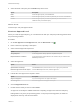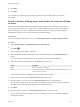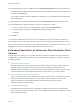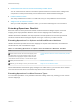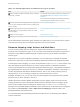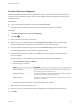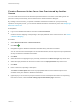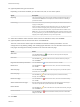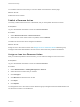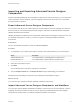6.2
Table Of Contents
- Advanced Service Design
- Contents
- Advanced Service Design
- Updated Information for Advanced Service Design
- Using the Goal Navigator
- Introduction to VMware vRealize Orchestrator
- Configuring vRealize Orchestrator and Plug-Ins
- Authoring Services with Advanced Service Designer
- Advanced Service Designer Basics
- Creating an Advanced Service Overview
- Create a Custom Resource
- Create a Service Blueprint
- Publish a Service Blueprint as a Catalog Item
- Create a Resource Action
- Publish a Resource Action
- Assign an Icon to a Resource Action
- Create a Service
- Associate a Catalog Item with a Service
- Create an Approval Policy for Advanced Service Blueprints and Actions
- Entitle a Service, Catalog Items, and Actions to a User or a Group of Users
- Extending Operations on Resources Provisioned by Other Sources
- Importing and Exporting Advanced Service Designer Components
- Form Designer
- Advanced Service Designer Examples and Scenarios
- Create a Service for Creating and Modifying a User
- Create a Test User as a Custom Resource
- Create a Service Blueprint for Creating a User
- Publish the Create a User Blueprint as a Catalog Item
- Create a Resource Action to Change a User Password
- Publish the Change a Password Resource Action
- Create a Service for Creating a Test User
- Associate the Catalog Item with the Create a Test User Service
- Entitle the Service and the Resource Action to a Consumer
- Create and Publish an Action to Migrate a Virtual Machine
- Create an Action to Migrate a Virtual Machine With vMotion
- Create and Publish an Action to Take a Snapshot
- Create and Publish an Action to Start an Amazon Virtual Machine
- Creating a Data Refresh Service Offering
- Create a Service for Creating and Modifying a User
Table 4‑2. Extending Operations for Other Resource Types Checklist
Task Details
Develop or import a vRealize Orchestrator resource mapping
script action or workflow.
For information about creating workflows and script actions to
map resources, see Resource Mapping Script Actions and
Workflows.
For information about developing with vRealize Orchestrator,
see Developing with VMware vCenter Orchestrator .
Create an Advanced Service Designer resource mapping that
runs your custom vRealize Orchestrator resource mapping script
action or workflow.
Create a Resource Mapping.
Create a resource action with a resource mapping as the
input parameter. For the input parameter, select your custom
resource mapping.
Create a Resource Action for an Item Provisioned by Another
Source.
Publish your resource action.
Publish a Resource Action.
Optionally, you can assign an icon to your resource action.
Assign an Icon to a Resource Action.
Tenant administrators and business group managers can entitle users to your resource action. Entitled
users see the resource action in the Actions drop-down menu on the Items tab.
Resource Mapping Script Actions and Workflows
You can use the provided resource mappings for vSphere virtual machines, vCloud Director virtual
machines, and vCloud Director vApps, or you can create custom vRealize Orchestrator script actions or
workflows to map additional vRealize Automation catalog resource types to vRealize Orchestrator
inventory types.
Depending on your version of vRealize Orchestrator, you can create either a vRealize Orchestrator
workflow or a script action to map resources between vRealize Orchestrator and vRealize Automation.
To develop the resource mapping, you use an input parameter of type Properties, which contains a key-
value pair defining the provisioned resource, and an output parameter of a vRealize Orchestrator
inventory type expected by the corresponding vRealize Orchestrator plug-in. The properties available for
the mapping depend on the type of resource. For example, the EXTERNAL_REFERENCE_ID property is a
common key parameter that defines individual machines, and you can use this property to query a
catalog resource. If you are creating a mapping for a resource that does not use an
EXTERNAL_REFERENCE_ID, you can use one of the other properties that are passed for the individual
machines such as name, description, and so on.
vRealize Automation includes vRealize Orchestrator resource mapping script actions and resource
mapping workflows for each of the provided Advanced Service Designer resource mappings. Script
actions for the provided resource mappings are located in the com.vmware.vcac.asd.mappings
package of the embedded vRealize Orchestrator server. Workflows for the provided resource mappings
are located in the Orchestrator > vCAC > ASD > Resource Mappings workflows folder of the
embedded vRealize Orchestrator server.
For more information about developing workflows and script actions, see Developing with VMware
vCenter Orchestrator .
Advanced Service Design
VMware, Inc. 45