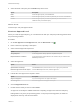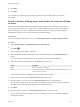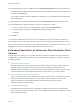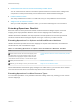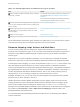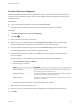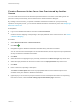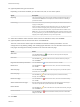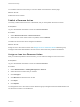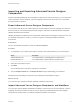6.2
Table Of Contents
- Advanced Service Design
- Contents
- Advanced Service Design
- Updated Information for Advanced Service Design
- Using the Goal Navigator
- Introduction to VMware vRealize Orchestrator
- Configuring vRealize Orchestrator and Plug-Ins
- Authoring Services with Advanced Service Designer
- Advanced Service Designer Basics
- Creating an Advanced Service Overview
- Create a Custom Resource
- Create a Service Blueprint
- Publish a Service Blueprint as a Catalog Item
- Create a Resource Action
- Publish a Resource Action
- Assign an Icon to a Resource Action
- Create a Service
- Associate a Catalog Item with a Service
- Create an Approval Policy for Advanced Service Blueprints and Actions
- Entitle a Service, Catalog Items, and Actions to a User or a Group of Users
- Extending Operations on Resources Provisioned by Other Sources
- Importing and Exporting Advanced Service Designer Components
- Form Designer
- Advanced Service Designer Examples and Scenarios
- Create a Service for Creating and Modifying a User
- Create a Test User as a Custom Resource
- Create a Service Blueprint for Creating a User
- Publish the Create a User Blueprint as a Catalog Item
- Create a Resource Action to Change a User Password
- Publish the Change a Password Resource Action
- Create a Service for Creating a Test User
- Associate the Catalog Item with the Create a Test User Service
- Entitle the Service and the Resource Action to a Consumer
- Create and Publish an Action to Migrate a Virtual Machine
- Create an Action to Migrate a Virtual Machine With vMotion
- Create and Publish an Action to Take a Snapshot
- Create and Publish an Action to Start an Amazon Virtual Machine
- Creating a Data Refresh Service Offering
- Create a Service for Creating and Modifying a User
8 Click Add.
9 Click Add.
You can apply your approval policy to services, catalog items, and actions when you create an
entitlement.
Entitle a Service, Catalog Items, and Actions to a User or a Group
of Users
Business group managers and tenant administrators can entitle services, catalog items, and resource
actions to groups of users, or to a specific user in a selected business group. They can also assign an
approval policy for each service, catalog item, and resource action. The users to whom an object is
entitled are the users who can access and request the entitled objects.
Prerequisites
Log in to the vRealize Automation console as a tenant administrator or business group manager.
Procedure
1 Select Administration > Catalog Management > Entitlements.
2
Click Add ( ).
3 Enter a name and, optionally, a description.
4 (Optional) Select the date and the time when the entitlement expires in the Expiration Date text
boxes.
If you do not specify expiry date and time, the entitlement remains active indefinitely.
5 Select the status of the entitlement from the Status drop-down menu.
Option Description
Draft Saves the entitlement in draft state.
Active The entitlement is active and can be considered when determining access to
entities in the service catalog.
If you select to activate the entitlement, you must select users or groups.
6 Select a business group from the Business Group drop-down menu.
7 Enter the name of a user or group in the Users & Groups text box, and press Enter.
You can add more than one user or group from the selected business group to the list. The groups
and users must be part of the business group you selected previously.
8 Click Next.
9 Enter the name of a service in the Entitled Services text box, and press Enter.
You can select more than one service to add to an entitlement or you can add specific individual
catalog items instead.
Advanced Service Design
VMware, Inc. 42