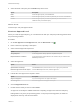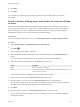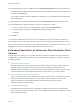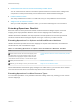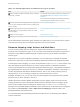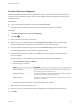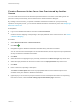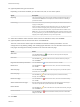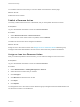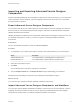6.2
Table Of Contents
- Advanced Service Design
- Contents
- Advanced Service Design
- Updated Information for Advanced Service Design
- Using the Goal Navigator
- Introduction to VMware vRealize Orchestrator
- Configuring vRealize Orchestrator and Plug-Ins
- Authoring Services with Advanced Service Designer
- Advanced Service Designer Basics
- Creating an Advanced Service Overview
- Create a Custom Resource
- Create a Service Blueprint
- Publish a Service Blueprint as a Catalog Item
- Create a Resource Action
- Publish a Resource Action
- Assign an Icon to a Resource Action
- Create a Service
- Associate a Catalog Item with a Service
- Create an Approval Policy for Advanced Service Blueprints and Actions
- Entitle a Service, Catalog Items, and Actions to a User or a Group of Users
- Extending Operations on Resources Provisioned by Other Sources
- Importing and Exporting Advanced Service Designer Components
- Form Designer
- Advanced Service Designer Examples and Scenarios
- Create a Service for Creating and Modifying a User
- Create a Test User as a Custom Resource
- Create a Service Blueprint for Creating a User
- Publish the Create a User Blueprint as a Catalog Item
- Create a Resource Action to Change a User Password
- Publish the Change a Password Resource Action
- Create a Service for Creating a Test User
- Associate the Catalog Item with the Create a Test User Service
- Entitle the Service and the Resource Action to a Consumer
- Create and Publish an Action to Migrate a Virtual Machine
- Create an Action to Migrate a Virtual Machine With vMotion
- Create and Publish an Action to Take a Snapshot
- Create and Publish an Action to Start an Amazon Virtual Machine
- Creating a Data Refresh Service Offering
- Create a Service for Creating and Modifying a User
6 Select the state of the policy from the Status drop-down menu.
Option Description
Draft Saves the approval policy in an editable state.
Active Saves the approval policy in a read-only state that you can use in an entitlement.
Inactive Saves the approval policy in a read-only state that you cannot use in an
entitlement until you activate the policy.
What to do next
Create the pre- and post-approval levels.
Create an Approval Level
When you create an approval policy, you can add levels for both pre- and post-provisioning phases within
the provisioning workflow.
Procedure
1
On the Pre Approval or Post Approval tab, click the Add Levels icon ( ).
2 Enter a name and, optionally, a description.
3 Select a manual approval requirement.
Option Description
Always Required A manual approval is always required to complete the request.
Required based on conditions A manual approval is required based on the conditions that you select from the
Clause drop-down menu.
4 Select the approvers.
Option Action
Specific Users and Groups In the Search text box, enter the name of a user or group, and press Enter.
Determine approvers from the request From the Value drop-down menu, select the approvers.
5 Indicate who must approve the request or action.
Option Description
Anyone can approve Any one of the approvers can approve the request.
All must approve Each of the approvers must approve the request.
6 Click the Approval Form tab.
7 Double-click the fields you want to make editable.
An approver can modify the editable fields when completing an approval for this level and policy.
Editing fields is only in the pre-provisioning phase. In the post-provisioning phase, the fields are
displayed as read-only and cannot be edited.
Advanced Service Design
VMware, Inc. 41