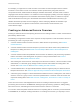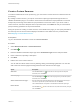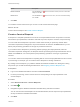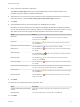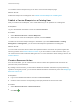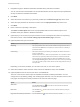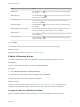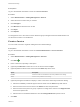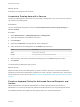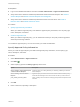6.2
Table Of Contents
- Advanced Service Design
- Contents
- Advanced Service Design
- Updated Information for Advanced Service Design
- Using the Goal Navigator
- Introduction to VMware vRealize Orchestrator
- Configuring vRealize Orchestrator and Plug-Ins
- Authoring Services with Advanced Service Designer
- Advanced Service Designer Basics
- Creating an Advanced Service Overview
- Create a Custom Resource
- Create a Service Blueprint
- Publish a Service Blueprint as a Catalog Item
- Create a Resource Action
- Publish a Resource Action
- Assign an Icon to a Resource Action
- Create a Service
- Associate a Catalog Item with a Service
- Create an Approval Policy for Advanced Service Blueprints and Actions
- Entitle a Service, Catalog Items, and Actions to a User or a Group of Users
- Extending Operations on Resources Provisioned by Other Sources
- Importing and Exporting Advanced Service Designer Components
- Form Designer
- Advanced Service Designer Examples and Scenarios
- Create a Service for Creating and Modifying a User
- Create a Test User as a Custom Resource
- Create a Service Blueprint for Creating a User
- Publish the Create a User Blueprint as a Catalog Item
- Create a Resource Action to Change a User Password
- Publish the Change a Password Resource Action
- Create a Service for Creating a Test User
- Associate the Catalog Item with the Create a Test User Service
- Entitle the Service and the Resource Action to a Consumer
- Create and Publish an Action to Migrate a Virtual Machine
- Create an Action to Migrate a Virtual Machine With vMotion
- Create and Publish an Action to Take a Snapshot
- Create and Publish an Action to Start an Amazon Virtual Machine
- Creating a Data Refresh Service Offering
- Create a Service for Creating and Modifying a User
What to do next
Associate your catalog item with a service.
Associate a Catalog Item with a Service
Include your catalog items in the service. You can include a catalog item in only one service, but a service
can contain many catalog items.
Prerequisites
Log in to the vRealize Automation console as a tenant administrator, business group manager, or
service architect.
Procedure
1 Select Administration > Catalog Management > Catalog Items.
2 Select the catalog item to associate with a service.
3 Click Configure.
4 (Optional) Click Browse to change the icon of the catalog item.
5 Select the status of the catalog item from the Status drop-down menu.
Option Description
Active Can be used in the service.
Inactive Cannot be used in the service until you activate it.
6 Select a service with which to associate the catalog item from the Service drop-down menu.
7 Click Update.
You associated the catalog item with a service.
What to do next
Repeat the steps for all of the catalog items you want to include in the service. Create an entitlement to
entitle the service and the catalog items included in it to users or groups in a business group. These users
are the consumers of your service. See Entitle a Service, Catalog Items, and Actions to a User or a Group
of Users.
Create an Approval Policy for Advanced Service Blueprints and
Actions
Tenant administrators and approval administrators can define approval policies and use them in
entitlements. You can set up the approval policies with multiple levels for pre- and post-approval events.
For detailed information about approvals and approval levels, see Tenant Administration.
Advanced Service Design
VMware, Inc. 39