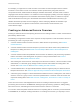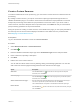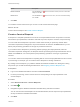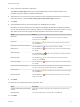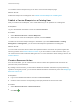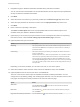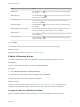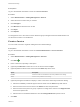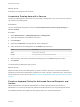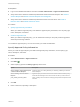6.2
Table Of Contents
- Advanced Service Design
- Contents
- Advanced Service Design
- Updated Information for Advanced Service Design
- Using the Goal Navigator
- Introduction to VMware vRealize Orchestrator
- Configuring vRealize Orchestrator and Plug-Ins
- Authoring Services with Advanced Service Designer
- Advanced Service Designer Basics
- Creating an Advanced Service Overview
- Create a Custom Resource
- Create a Service Blueprint
- Publish a Service Blueprint as a Catalog Item
- Create a Resource Action
- Publish a Resource Action
- Assign an Icon to a Resource Action
- Create a Service
- Associate a Catalog Item with a Service
- Create an Approval Policy for Advanced Service Blueprints and Actions
- Entitle a Service, Catalog Items, and Actions to a User or a Group of Users
- Extending Operations on Resources Provisioned by Other Sources
- Importing and Exporting Advanced Service Designer Components
- Form Designer
- Advanced Service Designer Examples and Scenarios
- Create a Service for Creating and Modifying a User
- Create a Test User as a Custom Resource
- Create a Service Blueprint for Creating a User
- Publish the Create a User Blueprint as a Catalog Item
- Create a Resource Action to Change a User Password
- Publish the Change a Password Resource Action
- Create a Service for Creating a Test User
- Associate the Catalog Item with the Create a Test User Service
- Entitle the Service and the Resource Action to a Consumer
- Create and Publish an Action to Migrate a Virtual Machine
- Create an Action to Migrate a Virtual Machine With vMotion
- Create and Publish an Action to Take a Snapshot
- Create and Publish an Action to Start an Amazon Virtual Machine
- Creating a Data Refresh Service Offering
- Create a Service for Creating and Modifying a User
Prerequisites
Log in to the vRealize Automation console as a service architect.
Procedure
1 Select Administration > Catalog Management > Actions.
2 Select the resource action that you created.
3 Click Configure.
4 Click Browse and select the icon to add.
5 Click Open.
6 Click Update.
You assigned an icon to the resource action. Business group managers and tenant administrators can
use the resource action in an entitlement.
Create a Service
You can create a service to organize catalog items into related offerings.
Prerequisites
Log in to the vRealize Automation console as a tenant administrator or service architect.
Procedure
1 Select Administration > Catalog Management > Services.
2
Click Add ( ).
3 Enter a name and, optionally, a description.
4 (Optional) Click Browse to select an icon for the service and click Open.
5 (Optional) Select a status for the service from the Status drop-down menu.
Option Description
Inactive Service is saved in a draft state and cannot be published to the catalog.
Active Service can be published in the catalog.
6 (Optional) Configure information to display to users of the service when they browse the catalog.
a Select the availability of internal support services teams from the Hours drop-down menus.
b Enter the name of the service owner in the Owner text box and press Enter.
a Enter the name of the person or group of persons in charge of the service in the Support Team
text box and press Enter.
b Select a time for scheduled maintenance from the Change Window drop-down menus.
7 Click Add.
Advanced Service Design
VMware, Inc. 38