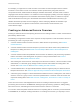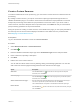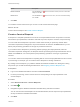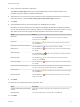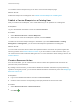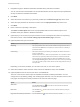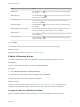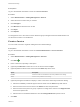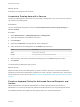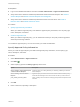6.2
Table Of Contents
- Advanced Service Design
- Contents
- Advanced Service Design
- Updated Information for Advanced Service Design
- Using the Goal Navigator
- Introduction to VMware vRealize Orchestrator
- Configuring vRealize Orchestrator and Plug-Ins
- Authoring Services with Advanced Service Designer
- Advanced Service Designer Basics
- Creating an Advanced Service Overview
- Create a Custom Resource
- Create a Service Blueprint
- Publish a Service Blueprint as a Catalog Item
- Create a Resource Action
- Publish a Resource Action
- Assign an Icon to a Resource Action
- Create a Service
- Associate a Catalog Item with a Service
- Create an Approval Policy for Advanced Service Blueprints and Actions
- Entitle a Service, Catalog Items, and Actions to a User or a Group of Users
- Extending Operations on Resources Provisioned by Other Sources
- Importing and Exporting Advanced Service Designer Components
- Form Designer
- Advanced Service Designer Examples and Scenarios
- Create a Service for Creating and Modifying a User
- Create a Test User as a Custom Resource
- Create a Service Blueprint for Creating a User
- Publish the Create a User Blueprint as a Catalog Item
- Create a Resource Action to Change a User Password
- Publish the Change a Password Resource Action
- Create a Service for Creating a Test User
- Associate the Catalog Item with the Create a Test User Service
- Entitle the Service and the Resource Action to a Consumer
- Create and Publish an Action to Migrate a Virtual Machine
- Create an Action to Migrate a Virtual Machine With vMotion
- Create and Publish an Action to Take a Snapshot
- Create and Publish an Action to Start an Amazon Virtual Machine
- Creating a Data Refresh Service Offering
- Create a Service for Creating and Modifying a User
3 Navigate through the vRealize Orchestrator workflow library and select a workflow.
You can see the name and description of the selected workflow, and the input and output parameters
as they are defined in vRealize Orchestrator.
4 Click Next.
5 Select the custom resource that you previously created from the Resource type drop-down menu.
6 Select the input parameter for the resource action from the Input parameter drop-down menu.
7 Click Next.
8 Enter a name and, optionally, a description.
The Name and Description text boxes are prepopulated with the name and description of the
workflow as they are defined in vRealize Orchestrator.
9 (Optional) If you do not want to prompt consumers to enter a description and reason for requesting
this resource action, select the Hide catalog request information page check box.
10 (Optional) Select the type of the action.
Option Description
Disposing The input parameter of the resource action workflow is disposed and the item is
removed from the Items tab. For example, the resource action is for deleting a
provisioned machine.
Provisioning The resource action is for provisioning. For example, the resource action is for
copying a catalog item.
From the drop-down menu, select an output parameter. You can select a custom
resource that you previously created so that when the consumers request this
resource action, the provisioned items are added on the Items tab. If you have
only the No provisioning option, either the resource action is not for provisioning,
or you did not create a proper custom resource for the output parameter, and you
cannot proceed.
Depending on the action workflow, you can select one, both, or none of the options.
11 Select the conditions under which the resource action is available to users, and click Next.
12 (Optional) Edit the form of the resource action on the Form tab.
The form of the resource action maps the vRealize Orchestrator workflow presentation. You can
change the form by deleting, editing, and rearranging the elements. You can also add a new form and
form pages and drag the necessary elements to the new form and form page.
Option Action
Add a form
Click the New Form icon ( ) next to the form name, provide the required
information, and click Submit.
Edit a form
Click the Edit icon ( ) next to the form name, make the necessary changes,
and click Submit.
Regenerate the workflow presentation
Click the Rebuild icon ( ) next to the form name and click OK.
Advanced Service Design
VMware, Inc. 36