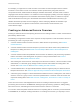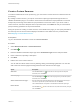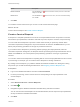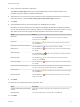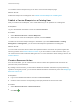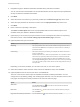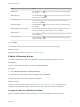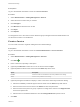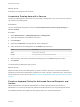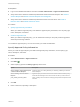6.2
Table Of Contents
- Advanced Service Design
- Contents
- Advanced Service Design
- Updated Information for Advanced Service Design
- Using the Goal Navigator
- Introduction to VMware vRealize Orchestrator
- Configuring vRealize Orchestrator and Plug-Ins
- Authoring Services with Advanced Service Designer
- Advanced Service Designer Basics
- Creating an Advanced Service Overview
- Create a Custom Resource
- Create a Service Blueprint
- Publish a Service Blueprint as a Catalog Item
- Create a Resource Action
- Publish a Resource Action
- Assign an Icon to a Resource Action
- Create a Service
- Associate a Catalog Item with a Service
- Create an Approval Policy for Advanced Service Blueprints and Actions
- Entitle a Service, Catalog Items, and Actions to a User or a Group of Users
- Extending Operations on Resources Provisioned by Other Sources
- Importing and Exporting Advanced Service Designer Components
- Form Designer
- Advanced Service Designer Examples and Scenarios
- Create a Service for Creating and Modifying a User
- Create a Test User as a Custom Resource
- Create a Service Blueprint for Creating a User
- Publish the Create a User Blueprint as a Catalog Item
- Create a Resource Action to Change a User Password
- Publish the Change a Password Resource Action
- Create a Service for Creating a Test User
- Associate the Catalog Item with the Create a Test User Service
- Entitle the Service and the Resource Action to a Consumer
- Create and Publish an Action to Migrate a Virtual Machine
- Create an Action to Migrate a Virtual Machine With vMotion
- Create and Publish an Action to Take a Snapshot
- Create and Publish an Action to Start an Amazon Virtual Machine
- Creating a Data Refresh Service Offering
- Create a Service for Creating and Modifying a User
Option Description
Delete an element
Click the Delete icon ( ) next to the element to delete, and in the confirmation
dialog box click OK.
Delete a form
Click the Delete icon ( ) next to the form name, and in the confirmation dialog
box click OK.
7 Click Add.
You created a custom resource and you can see it on the Custom Resources page.
What to do next
Create a service blueprint. See Create a Service Blueprint.
Create a Service Blueprint
A blueprint is a complete specification for a service. A blueprint determines the components of a service,
which are the input parameters, submission and read-only forms, sequence of actions, and provisioning.
You can create service blueprints to provision custom resources that you previously created. When
consumers request these catalog items, the provisioned items are stored on the Items tab and you can
define post-provisioning operations for this type of provisioned resources.
If you create a service blueprint for provisioning without specifying the output parameter, when the
consumers request this catalog item, the blueprint does the provisioning but the provisioned items are not
added on the Items tab. You cannot perform post-provisioning operations on this type of provisioned
resource.
You can also create service blueprints for requesting that do not have output parameters and do not result
in provisioning. For example, you can create a service blueprint for sending notifications.
By creating a service blueprint, you publish a vRealize Orchestrator workflow as a catalog item. During
this process you can edit the default generated forms. See Designing a Service Blueprint Form.
Prerequisites
n
Log in to the vRealize Automation console as a service architect.
n
For items provisioning, create a custom resource corresponding to the output parameter of the
service blueprint.
Procedure
1 Select Advanced Services > Service Blueprints.
2
Click Add ( ).
3 Navigate through the vRealize Orchestrator workflow library and select a workflow.
You can see the name and description of the selected workflow, and the input and output parameters
as they are defined in vRealize Orchestrator.
4 Click Next.
Advanced Service Design
VMware, Inc. 33