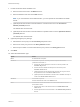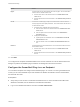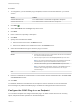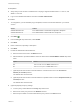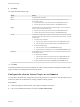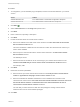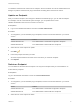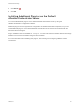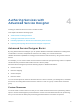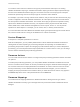6.2
Table Of Contents
- Advanced Service Design
- Contents
- Advanced Service Design
- Updated Information for Advanced Service Design
- Using the Goal Navigator
- Introduction to VMware vRealize Orchestrator
- Configuring vRealize Orchestrator and Plug-Ins
- Authoring Services with Advanced Service Designer
- Advanced Service Designer Basics
- Creating an Advanced Service Overview
- Create a Custom Resource
- Create a Service Blueprint
- Publish a Service Blueprint as a Catalog Item
- Create a Resource Action
- Publish a Resource Action
- Assign an Icon to a Resource Action
- Create a Service
- Associate a Catalog Item with a Service
- Create an Approval Policy for Advanced Service Blueprints and Actions
- Entitle a Service, Catalog Items, and Actions to a User or a Group of Users
- Extending Operations on Resources Provisioned by Other Sources
- Importing and Exporting Advanced Service Designer Components
- Form Designer
- Advanced Service Designer Examples and Scenarios
- Create a Service for Creating and Modifying a User
- Create a Test User as a Custom Resource
- Create a Service Blueprint for Creating a User
- Publish the Create a User Blueprint as a Catalog Item
- Create a Resource Action to Change a User Password
- Publish the Change a Password Resource Action
- Create a Service for Creating a Test User
- Associate the Catalog Item with the Create a Test User Service
- Entitle the Service and the Resource Action to a Consumer
- Create and Publish an Action to Migrate a Virtual Machine
- Create an Action to Migrate a Virtual Machine With vMotion
- Create and Publish an Action to Take a Snapshot
- Create and Publish an Action to Start an Amazon Virtual Machine
- Creating a Data Refresh Service Offering
- Create a Service for Creating and Modifying a User
You create a custom resource to define a new type of provisioned item and map it to an existing
vRealize Orchestrator object type. vRealize Orchestrator object types are the objects exposed through
the APIs of the vRealize Orchestrator plug-ins. The custom resource is the output type of a blueprint
workflow for provisioning and can be the input type for a resource action workflow.
For example, if you have a running vCenter Server instance, and you also have the vCenter Server plug-
in that is configured to work with vRealize Orchestrator, all of the object types from the vCenter Server
API are exposed in vRealize Orchestrator. The vCenter Server plug-in exposes the vSphere inventory
objects in the vRealize Orchestrator inventory. The vSphere inventory objects include data centers,
folders, ESXi hosts, virtual machines and appliances, resource pools, and so on. You can perform
operations on these objects. For example, you can create, clone, or destroy virtual machines.
For more information about the vRealize Orchestrator object types exposed through the vCenter Server
API, see the vCenter Server 5.5 Plug-In API Reference for vCenter Orchestrator.
Service Blueprints
A blueprint is a complete specification of a service.
With service blueprints, you can publish predefined and custom vRealize Orchestrator workflows as
catalog items for either requesting or provisioning. Blueprints for requesting run workflows with no
provisioning and provide no options for managing a provisioned item. Before you create a blueprint for
provisioning, you must map the workflow output parameter as a custom resource. Then you can assign
resource actions that define post-provisioning operations.
Resource Actions
You can create custom resource actions to configure the post-provisioning operations that the consumers
can perform.
To create post-provisioning operations, you must publish vRealize Orchestrator workflows as resource
actions. To create a resource action for an item provisioned by using the Advanced Service Designer, you
use a custom resource as an input parameter for the workflow. To create a resource action for an item
that is provisioned by a source different from the Advanced Service Designer, you use a resource
mapping as an input parameter for the workflow. When you entitle the resource actions, they appear in
the Actions drop-down menu of the provisioned items on the Items tab.
Resource Mappings
You create resource mappings between the vRealize Automation catalog resource type and the
vRealize Orchestrator inventory type to manage resources provisioned outside of Advanced Service
Designer.
Advanced Service Design
VMware, Inc. 30