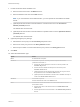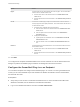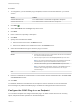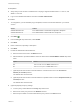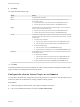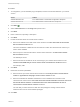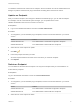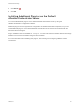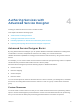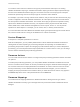6.2
Table Of Contents
- Advanced Service Design
- Contents
- Advanced Service Design
- Updated Information for Advanced Service Design
- Using the Goal Navigator
- Introduction to VMware vRealize Orchestrator
- Configuring vRealize Orchestrator and Plug-Ins
- Authoring Services with Advanced Service Designer
- Advanced Service Designer Basics
- Creating an Advanced Service Overview
- Create a Custom Resource
- Create a Service Blueprint
- Publish a Service Blueprint as a Catalog Item
- Create a Resource Action
- Publish a Resource Action
- Assign an Icon to a Resource Action
- Create a Service
- Associate a Catalog Item with a Service
- Create an Approval Policy for Advanced Service Blueprints and Actions
- Entitle a Service, Catalog Items, and Actions to a User or a Group of Users
- Extending Operations on Resources Provisioned by Other Sources
- Importing and Exporting Advanced Service Designer Components
- Form Designer
- Advanced Service Designer Examples and Scenarios
- Create a Service for Creating and Modifying a User
- Create a Test User as a Custom Resource
- Create a Service Blueprint for Creating a User
- Publish the Create a User Blueprint as a Catalog Item
- Create a Resource Action to Change a User Password
- Publish the Change a Password Resource Action
- Create a Service for Creating a Test User
- Associate the Catalog Item with the Create a Test User Service
- Entitle the Service and the Resource Action to a Consumer
- Create and Publish an Action to Migrate a Virtual Machine
- Create an Action to Migrate a Virtual Machine With vMotion
- Create and Publish an Action to Take a Snapshot
- Create and Publish an Action to Start an Amazon Virtual Machine
- Creating a Data Refresh Service Offering
- Create a Service for Creating and Modifying a User
You added a vCenter Server instance as an endpoint. Service architects can use the Advanced Service
Designer to publish vCenter Server plug-in workflows as catalog items and resource actions.
Update an Endpoint
After you create an endpoint, and configure a vRealize Orchestrator plug-in, you can edit the endpoint.
For example, if the IP of the external system changes, you can update the IP so that
vRealize Orchestrator does not lose connection to the host.
Prerequisites
n
Log in to the vRealize Automation console as a tenant administrator.
Procedure
1 To configure the your Orchestrator plug-in endpoints, browse to the location based on your current
version.
Version Location
vRealize Automation 6.2.1 Select Administration > Orchestration Configuration > Endpoints
vRealize Automation 6.2 Select Administration > Advanced Services > Endpoints
2 Select the row of the endpoint to update.
3
Click Edit (
).
4 Follow the prompts and make your edits.
All of the required fields are the same as the ones when you create an endpoint.
5 Click Update.
Delete an Endpoint
You can delete an advanced service endpoint. The only kind of endpoint that you cannot delete is an
Active Directory endpoint.
Prerequisites
Log in to the vRealize Automation console as a tenant administrator.
Procedure
1 To configure the your Orchestrator plug-in endpoints, browse to the location based on your current
version.
Version Location
vRealize Automation 6.2.1 Select Administration > Orchestration Configuration > Endpoints
vRealize Automation 6.2 Select Administration > Advanced Services > Endpoints
2 Select the row of the endpoint to delete.
Advanced Service Design
VMware, Inc. 27