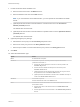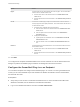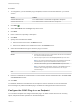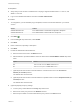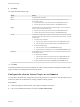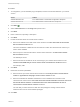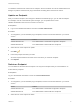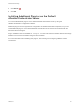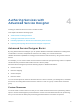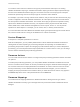6.2
Table Of Contents
- Advanced Service Design
- Contents
- Advanced Service Design
- Updated Information for Advanced Service Design
- Using the Goal Navigator
- Introduction to VMware vRealize Orchestrator
- Configuring vRealize Orchestrator and Plug-Ins
- Authoring Services with Advanced Service Designer
- Advanced Service Designer Basics
- Creating an Advanced Service Overview
- Create a Custom Resource
- Create a Service Blueprint
- Publish a Service Blueprint as a Catalog Item
- Create a Resource Action
- Publish a Resource Action
- Assign an Icon to a Resource Action
- Create a Service
- Associate a Catalog Item with a Service
- Create an Approval Policy for Advanced Service Blueprints and Actions
- Entitle a Service, Catalog Items, and Actions to a User or a Group of Users
- Extending Operations on Resources Provisioned by Other Sources
- Importing and Exporting Advanced Service Designer Components
- Form Designer
- Advanced Service Designer Examples and Scenarios
- Create a Service for Creating and Modifying a User
- Create a Test User as a Custom Resource
- Create a Service Blueprint for Creating a User
- Publish the Create a User Blueprint as a Catalog Item
- Create a Resource Action to Change a User Password
- Publish the Change a Password Resource Action
- Create a Service for Creating a Test User
- Associate the Catalog Item with the Create a Test User Service
- Entitle the Service and the Resource Action to a Consumer
- Create and Publish an Action to Migrate a Virtual Machine
- Create an Action to Migrate a Virtual Machine With vMotion
- Create and Publish an Action to Take a Snapshot
- Create and Publish an Action to Start an Amazon Virtual Machine
- Creating a Data Refresh Service Offering
- Create a Service for Creating and Modifying a User
Procedure
1 To configure the your Orchestrator plug-in endpoints, browse to the location based on your current
version.
Version Location
vRealize Automation 6.2.1 Select Administration > Orchestration Configuration > Endpoints
vRealize Automation 6.2 Select Administration > Advanced Services > Endpoints
2
Click Add ( ).
3 Select PowerShell from the Plug-in drop-down menu.
4 Click Next.
5 Enter a name and, optionally, a description.
6 Click Next.
7 Specify the PowerShell host details.
a Enter the name of the host in the Name text box.
b Enter the IP address or the FDQN of the host in the Host/IP text box.
8 Select the PowerShell host type to which the plug-in connects.
Option Action
WinRM a Enter the port number to use for communication with the host in the Port text
box under the PowerShell host details.
b Select a transport protocol from the Transport protocol drop-down menu.
Note If you use the HTTPS transport protocol, the certificate of the remote
PowerShell host is imported to the vRealize Orchestrator keystore.
c Select the authentication type from the Authentication drop-down menu.
Note To use Kerberos authentication, enable it on the WinRM service. For
information about configuring Kerberos authentication, see Using the
PowerShell Plug-In.
SSH None.
9 Enter the credentials for a shared session communication with the PowerShell host in the User name
and Password text boxes.
10 Click Add.
You added an Windows PowerShell host as an endpoint. Service architects can use the Advanced
Service Designer to publish PowerShell plug-in workflows as catalog items and resource actions.
Configure the SOAP Plug-In as an Endpoint
You can add an endpoint and configure the SOAP plug-in to define a SOAP service as an inventory
object, and perform SOAP operations on the defined objects.
Advanced Service Design
VMware, Inc. 23