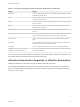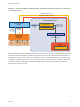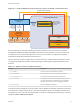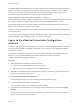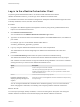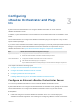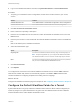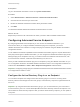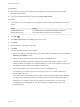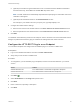6.2
Table Of Contents
- Advanced Service Design
- Contents
- Advanced Service Design
- Updated Information for Advanced Service Design
- Using the Goal Navigator
- Introduction to VMware vRealize Orchestrator
- Configuring vRealize Orchestrator and Plug-Ins
- Authoring Services with Advanced Service Designer
- Advanced Service Designer Basics
- Creating an Advanced Service Overview
- Create a Custom Resource
- Create a Service Blueprint
- Publish a Service Blueprint as a Catalog Item
- Create a Resource Action
- Publish a Resource Action
- Assign an Icon to a Resource Action
- Create a Service
- Associate a Catalog Item with a Service
- Create an Approval Policy for Advanced Service Blueprints and Actions
- Entitle a Service, Catalog Items, and Actions to a User or a Group of Users
- Extending Operations on Resources Provisioned by Other Sources
- Importing and Exporting Advanced Service Designer Components
- Form Designer
- Advanced Service Designer Examples and Scenarios
- Create a Service for Creating and Modifying a User
- Create a Test User as a Custom Resource
- Create a Service Blueprint for Creating a User
- Publish the Create a User Blueprint as a Catalog Item
- Create a Resource Action to Change a User Password
- Publish the Change a Password Resource Action
- Create a Service for Creating a Test User
- Associate the Catalog Item with the Create a Test User Service
- Entitle the Service and the Resource Action to a Consumer
- Create and Publish an Action to Migrate a Virtual Machine
- Create an Action to Migrate a Virtual Machine With vMotion
- Create and Publish an Action to Take a Snapshot
- Create and Publish an Action to Start an Amazon Virtual Machine
- Creating a Data Refresh Service Offering
- Create a Service for Creating and Modifying a User
d (Optional) To activate encrypted certification for the connection between vRealize Orchestrator
and Active Directory, select Yes from the Use SSL drop-down menu.
Note The SSL certificate is automatically imported without prompting for confirmation even if the
certificate is self-signed.
e (Optional) Enter the default domain in the Default Domain text box.
For example, if your domain name is mycompany.com, type @mycompany.com.
8 Configure the shared session settings.
a Enter the user name for the shared session in the User name for the shared session text box.
a Enter the password for the shared session in the Password for the shared session text box.
9 Click Add.
You added an Active Directory instance as an endpoint. Service architects can use the Advanced Service
Designer to publish Active Directory plug-in workflows as catalog items and resource actions.
Configure the HTTP-REST Plug-In as an Endpoint
You can add an endpoint and configure the HTTP-REST plug-in to connect to a REST host.
Prerequisites
n
Log in to the vRealize Automation console as a tenant administrator.
n
Verify that you have access to a REST host.
Procedure
1 To configure the your Orchestrator plug-in endpoints, browse to the location based on your current
version.
Version Location
vRealize Automation 6.2.1 Select Administration > Orchestration Configuration > Endpoints
vRealize Automation 6.2 Select Administration > Advanced Services > Endpoints
2
Click Add ( ).
3 Select HTTP-REST from the Plug-in drop-down menu.
4 Click Next.
5 Enter a name and, optionally, a description.
6 Click Next.
Advanced Service Design
VMware, Inc. 20