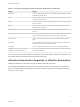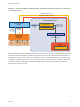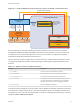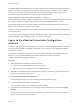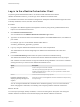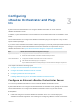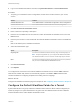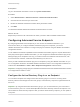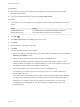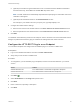6.2
Table Of Contents
- Advanced Service Design
- Contents
- Advanced Service Design
- Updated Information for Advanced Service Design
- Using the Goal Navigator
- Introduction to VMware vRealize Orchestrator
- Configuring vRealize Orchestrator and Plug-Ins
- Authoring Services with Advanced Service Designer
- Advanced Service Designer Basics
- Creating an Advanced Service Overview
- Create a Custom Resource
- Create a Service Blueprint
- Publish a Service Blueprint as a Catalog Item
- Create a Resource Action
- Publish a Resource Action
- Assign an Icon to a Resource Action
- Create a Service
- Associate a Catalog Item with a Service
- Create an Approval Policy for Advanced Service Blueprints and Actions
- Entitle a Service, Catalog Items, and Actions to a User or a Group of Users
- Extending Operations on Resources Provisioned by Other Sources
- Importing and Exporting Advanced Service Designer Components
- Form Designer
- Advanced Service Designer Examples and Scenarios
- Create a Service for Creating and Modifying a User
- Create a Test User as a Custom Resource
- Create a Service Blueprint for Creating a User
- Publish the Create a User Blueprint as a Catalog Item
- Create a Resource Action to Change a User Password
- Publish the Change a Password Resource Action
- Create a Service for Creating a Test User
- Associate the Catalog Item with the Create a Test User Service
- Entitle the Service and the Resource Action to a Consumer
- Create and Publish an Action to Migrate a Virtual Machine
- Create an Action to Migrate a Virtual Machine With vMotion
- Create and Publish an Action to Take a Snapshot
- Create and Publish an Action to Start an Amazon Virtual Machine
- Creating a Data Refresh Service Offering
- Create a Service for Creating and Modifying a User
Prerequisites
n
Verify that you have access to a Microsoft Active Directory instance. See the Microsoft Active
Directory documentation.
n
Log in to the vRealize Automation console as a tenant administrator.
Procedure
1 To configure the your Orchestrator plug-in endpoints, browse to the location based on your current
version.
Version Location
vRealize Automation 6.2.1 Select Administration > Orchestration Configuration > Endpoints
vRealize Automation 6.2 Select Administration > Advanced Services > Endpoints
2
Click Add ( ).
3 Select Active Directory from the Plug-in drop-down menu.
4 Click Next.
5 Enter a name and, optionally, a description.
6 Click Next.
7 Configure the Active Directory server details.
a Enter the IP address or the DNS name of the host on which Active Directory runs in the Active
Directory host IP/URL text box.
b Enter the lookup port of your Active Directory server in the Port text box.
vRealize Orchestrator supports the Active Directory hierarchical domains structure. If your
domain controller is configured to use Global Catalog, you must use port 3268. You cannot use
the default port 389 to connect to the Global Catalog server.
c Enter the root element of the Active Directory service in the Root text box.
For example, if your domain name is mycompany.com, then your root Active Directory is
dc=mycompany,dc=com.
This node is used for browsing your service directory after entering the appropriate credentials.
For large service directories, specifying a node in the tree narrows the search and improves
performance. For example, rather than searching in the entire directory, you can specify
ou=employees,dc=mycompany,dc=com. This root element displays all the users in the
Employees group.
Advanced Service Design
VMware, Inc. 19