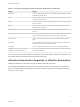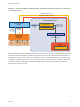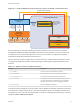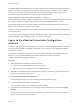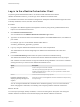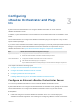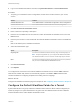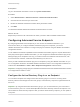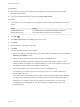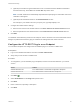6.2
Table Of Contents
- Advanced Service Design
- Contents
- Advanced Service Design
- Updated Information for Advanced Service Design
- Using the Goal Navigator
- Introduction to VMware vRealize Orchestrator
- Configuring vRealize Orchestrator and Plug-Ins
- Authoring Services with Advanced Service Designer
- Advanced Service Designer Basics
- Creating an Advanced Service Overview
- Create a Custom Resource
- Create a Service Blueprint
- Publish a Service Blueprint as a Catalog Item
- Create a Resource Action
- Publish a Resource Action
- Assign an Icon to a Resource Action
- Create a Service
- Associate a Catalog Item with a Service
- Create an Approval Policy for Advanced Service Blueprints and Actions
- Entitle a Service, Catalog Items, and Actions to a User or a Group of Users
- Extending Operations on Resources Provisioned by Other Sources
- Importing and Exporting Advanced Service Designer Components
- Form Designer
- Advanced Service Designer Examples and Scenarios
- Create a Service for Creating and Modifying a User
- Create a Test User as a Custom Resource
- Create a Service Blueprint for Creating a User
- Publish the Create a User Blueprint as a Catalog Item
- Create a Resource Action to Change a User Password
- Publish the Change a Password Resource Action
- Create a Service for Creating a Test User
- Associate the Catalog Item with the Create a Test User Service
- Entitle the Service and the Resource Action to a Consumer
- Create and Publish an Action to Migrate a Virtual Machine
- Create an Action to Migrate a Virtual Machine With vMotion
- Create and Publish an Action to Take a Snapshot
- Create and Publish an Action to Start an Amazon Virtual Machine
- Creating a Data Refresh Service Offering
- Create a Service for Creating and Modifying a User
The default vRealize Orchestrator server inventory is shared across all tenants and cannot be used per
tenant. For example, if a service architect creates a service blueprint for creating a cluster compute
resource, the consumers from different tenants have to browse through the inventory items of all
vCenter Server instances although they might belong to a different tenant.
System administrators can install vRealize Orchestrator or deploy the
VMware vRealize Orchestrator Appliance separately to set up an external vRealize Orchestrator instance
and configure vRealize Automation to work with that external vRealize Orchestrator instance.
System administrators can also configure vRealize Orchestrator workflow categories per tenant and
define which workflows are available to each tenant.
In addition, tenant administrators can also configure an external vRealize Orchestrator instance but only
for their own tenants.
For information about configuring an external vRealize Orchestrator instance and vRealize Orchestrator
workflow categories, see Configuring vCenter Orchestrator and Plug-Ins.
Log in to the vRealize Orchestrator Configuration
Interface
To edit the configuration of the default vRealize Orchestrator instance embedded in vRealize Automation,
you must start the vRealize Orchestrator configuration service and log in to the vRealize Orchestrator
configuration interface.
The vRealize Orchestrator configuration service is not started by default in the vRealize Automation
appliance. You must start the vRealize Orchestrator configuration service to access the
vRealize Orchestrator configuration interface.
Procedure
1 Start the vRealize Orchestrator Configuration service.
a Log in to the vRealize Appliance Linux console as root.
b Enter service vco-configurator start and press Enter.
2 Navigate to the vRealize Appliance management console by using its fully qualified domain name,
https://vra-va-hostname.domain.name.
3 Click vRealize Orchestrator Configurator.
You are redirected to https://vra-va-hostname.domain.name:8283/vco-config.
4 Log in to the vRealize Orchestrator Configurator.
The user name is vmware and the default password is vmware.
5 (Optional) If this is the first time you are logging in, change the default password and click Apply
changes.
Your new password must be at least eight characters long, and must contain at least one digit, one
special character, and one uppercase letter.
Advanced Service Design
VMware, Inc. 14