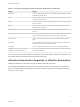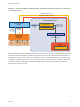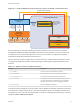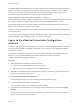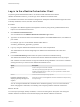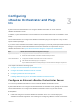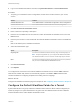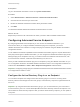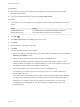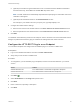6.2
Table Of Contents
- Advanced Service Design
- Contents
- Advanced Service Design
- Updated Information for Advanced Service Design
- Using the Goal Navigator
- Introduction to VMware vRealize Orchestrator
- Configuring vRealize Orchestrator and Plug-Ins
- Authoring Services with Advanced Service Designer
- Advanced Service Designer Basics
- Creating an Advanced Service Overview
- Create a Custom Resource
- Create a Service Blueprint
- Publish a Service Blueprint as a Catalog Item
- Create a Resource Action
- Publish a Resource Action
- Assign an Icon to a Resource Action
- Create a Service
- Associate a Catalog Item with a Service
- Create an Approval Policy for Advanced Service Blueprints and Actions
- Entitle a Service, Catalog Items, and Actions to a User or a Group of Users
- Extending Operations on Resources Provisioned by Other Sources
- Importing and Exporting Advanced Service Designer Components
- Form Designer
- Advanced Service Designer Examples and Scenarios
- Create a Service for Creating and Modifying a User
- Create a Test User as a Custom Resource
- Create a Service Blueprint for Creating a User
- Publish the Create a User Blueprint as a Catalog Item
- Create a Resource Action to Change a User Password
- Publish the Change a Password Resource Action
- Create a Service for Creating a Test User
- Associate the Catalog Item with the Create a Test User Service
- Entitle the Service and the Resource Action to a Consumer
- Create and Publish an Action to Migrate a Virtual Machine
- Create an Action to Migrate a Virtual Machine With vMotion
- Create and Publish an Action to Take a Snapshot
- Create and Publish an Action to Start an Amazon Virtual Machine
- Creating a Data Refresh Service Offering
- Create a Service for Creating and Modifying a User
Figure 2‑2. Create and Request Custom Resource Actions to Modify a Custom Resource
Expose new
objects and
actions
in vCAC
Active
Directory
vCenter
Server
SOAP
HTTP-
REST
Orchestrator
Workflow Engine
and Library
Advanced Service
Designer
Map vCO
object types
and workflows
to vCAC
Request a resource action
Modify the custom resource
Resource Action
vCloud Automation Center
Create a custom
resource action for
modifying custom
resources
Custom post-provisioning
action
Catalog
Modified Custom
Resource
Run a vCO
workflow
Custom Resource
Service architects can also map vRealize Orchestrator workflows to resource actions to extend the
management vRealize Automation capabilities. After the consumers provision a custom resource, they
can request to run a post-provisioning action. This way, the consumers run a vRealize Orchestrator
workflow and modify the provisioned custom resource.
When a consumer requests a catalog item or resource action, the Advanced Service Designer runs the
corresponding vRealize Orchestrator workflow passing the following data as global parameters to the
workflow:
Table 2‑2. Advanced Services Global Parameters
Parameter Description
__asd_tenantRef
The tenant of the user requesting the workflow.
__asd_subtenantRef
The business group of the user requesting the workflow.
__asd_catalogRequestId
The request id from the catalog for this workflow run.
__asd_requestedFor
The target user of the request. If the request is on behalf of a
user, then this is the user on behalf of whom the workflow is
requested, otherwise it is the user requesting the workflow.
__asd_requestedBy
The user requesting the workflow.
If an advanced service blueprint or resource action uses a vRealize Orchestrator workflow that contains a
User Interaction schema element, when a consumer requests the service, the workflow suspends its run
and waits for the user to provide the required data. To answer to a waiting user interaction, the user must
navigate to Inbox > Manual User Action.
Advanced Service Design
VMware, Inc. 13