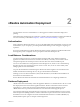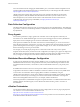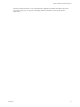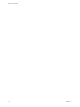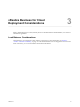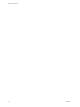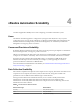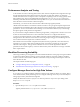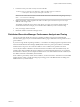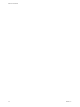7.2
Table Of Contents
- Reference Architecture
- Contents
- vRealize Automation Reference Architecture Guide
- Updated Information
- Initial Deployment and Configuration Recommendations
- vRealize Automation Deployment
- vRealize Business for Cloud Deployment Considerations
- vRealize Automation Scalability
- vRealize Business for Cloud Scalability
- vRealize Automation High Availability Configuration Considerations
- vRealize Business for Cloud High Availability Considerations
- vRealize Automation Hardware Specifications
- vRealize Automation Small Deployment Requirements
- vRealize Automation Medium Deployment Requirements
- vRealize Automation Large Deployment Requirements
- Index
vRealize Automation Deployment 2
Use the VMware resource recommendations as a starting point for vRealize Automation deployment
planning.
After initial testing and deployment to production, continue to monitor performance and allocate additional
resources if necessary, as described in Chapter 4, “vRealize Automation Scalability,” on page 17.
Authentication
When conguring vRealize Automation, you can use the default Directories Management connector for user
authentication, or you can specify a pre-existing SAML based identity provider to support a single-sign on
experience.
If two-factor authentication is required vRealize Automation supports integration with RSASecurID. When
this integration point is congured, users are prompted for their user ID and passcode.
Load Balancer Considerations
Use the Least Response Time or round-robin method to balance trac to the vRealize Automation
appliances and infrastructure Web servers. Enable session anity or the sticky session feature to direct
subsequent requests from each unique session to the same Web server in the load balancer pool.
You can use a load balancer to manage failover for the Manager Service, but do not use a load-balancing
algorithm, because only one Manager Service is active at a time. Also, do not use session anity when
managing failover with a load balancer.
Use ports 443 and 8444 when load balancing the vRealize Automation Appliance. For the Infrastructure
Website and Infrastructure Manager Service, only port 443 should be load balanced.
Although you can use other load balancers, NSX, F5 BIG-IP hardware, and F5 BIG-IP Virtual Edition are
tested and are recommended for use.
See the vRealize Automation documentation for detailed information on conguring load balancers.
Database Deployment
vRealize Automation automatically clusters the appliance database in 7.0 and later releases. All new 7.0 and
later deployments must use the internal appliance database. vRealize Automation instances which are
upgrading to 7.1 or later must merge their external databases into the appliance database. See the
vRealize Automation 7.2 product documentation for more information on the upgrade process.
For production deployments of the Infrastructure components, use a dedicated database server to host the
Microsoft SQL Server (MSSQL) databases. vRealize Automation requires machines that communicate with
the database server to be congured to use Microsoft Distributed Transaction Coordinator (MSDTC). By
default, MSDTC requires port 135 and ports 1024 through 65535.
VMware, Inc.
11