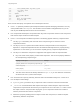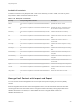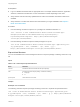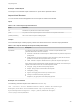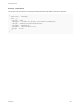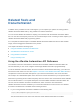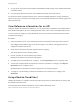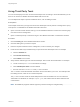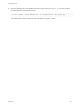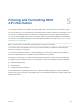7.1
Table Of Contents
- Programming Guide
- Contents
- vRealize Automation Programming Guide
- Overview of the vRealize Automation REST API
- REST API Authentication
- REST API Use Cases
- Create a Tenant
- Syntax for Displaying Your Current Tenants
- Syntax for Requesting a New Tenant
- Syntax for Listing All Tenant Identity Stores
- Syntax for Linking an Identity Store to the Tenant
- Syntax for Searching LDAP or Active Directory for a User
- Syntax for Assigning a User to a Role
- Syntax for Displaying all Roles Assigned to a User
- Request a Machine
- Approve a Machine Request
- List Provisioned Resources
- Manage Provisioned Deployments
- Working with Reservations
- Create a Reservation
- Display a List of Supported Reservation Types
- Displaying a Schema Definition for a Reservation
- Get the Business Group ID for a Reservation
- Get a Compute Resource for the Reservation
- Getting a Resources Schema by Reservation Type
- Creating a Reservation By Type
- Verify a Reservation and Get Reservation Details
- Display a List of Reservations
- Update a Reservation
- Delete a Reservation
- Create a Reservation
- Working with Reservation Policies
- Working with Key Pairs
- Working with Network Profiles
- Get a List of Available IP Ranges for an IPAM Provider
- Import and Export Content
- Syntax for Listing Supported Content Types
- Syntax for Listing Available Content
- Syntax for Filtering Content by Content Type
- Syntax for Creating a Package for Export
- Syntax for Listing Packages in the Content Service
- Syntax for Exporting a Package
- Syntax for Validating a Content Bundle Before Importing
- Syntax for Importing a Package
- Understanding Blueprint Schema
- Manage XaaS Content with Import and Export
- Create a Tenant
- Related Tools and Documentation
- Filtering and Formatting REST API Information
Using Third Party Tools
You can use third party tools such as Chrome Developer Tools or Firebug to reveal the data that you can
then use to construct a vRealize Automation REST API service call.
You can adapt these steps to perform a different action, such as adding a tenant.
Prerequisites
This example shows how you might use the Chrome Developer Tools to perform a catalog service query.
This option is not available for all vRealize Automation functions.
n
Open a Chrome browser session and log in to the vRealize Automation console as a business group
user with access to catalog items.
n
Open a command prompt or a shell and log in to the vRealize Automation command line interface.
Procedure
1 Click the Catalog tab in the vRealize Automation console.
2 Click the catalog Item you want to request.
3 Enter the request information for the catalog item, but do not submit your changes.
4 Press the Ctrl-Shift-I keys simultaneously to open the Chrome Developer Tools. For example:
a Click the Network tab.
b Click Record Network Log.
c Click Submit in the console.
5 Verify that the network logs in the Chrome Developer Tools contain the relevant data. For example:
a Locate a makeRequest POST in the network recordings.
b Click makeRequest POST to view its details.
c Scroll to view the Form Data url and postData sections.
The url section shows the vRealize Automation service and URI for you to use. This example uses
the catalog-service, under the uri consumer/requests.
The postData section shows the JSON data passed in the HTTP POST call. You can insert the
JSON data in a JSON file, for example request.json, and submit it with the POST method in the
command line.
Note Click Clear to purge the network logs if they become too large to navigate easily.
Programming Guide
VMware, Inc. 387