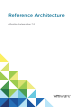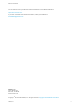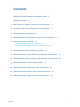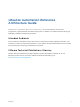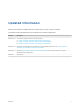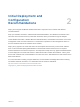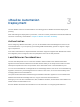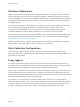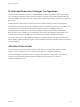7.0
Table Of Contents
- Reference Architecture
- Contents
- vRealize Automation Reference Architecture Guide
- Updated Information
- New Features in vRealize Automation Since Release 6.2
- Initial Deployment and Configuration Recommendations
- vRealize Automation Deployment
- vRealize Business Standard Edition Deployment Considerations
- vRealize Automation Scalability
- vRealize Business Standard Edition Scalability
- vRealize Automation High Availability Configuration Considerations
- vRealize Business Standard Edition High Availability Considerations
- vRealize Automation Hardware Specifications
- vRealize Automation Small Deployment Requirements
- vRealize Automation Medium Deployment Requirements
- vRealize Automation Large Deployment Requirements
vRealize Automation
Deployment 3
Use the VMware resource recommendations as a starting point for vRealize Automation deployment
planning.
After initial testing and deployment to production, continue to monitor performance and allocate additional
resources if necessary, as described in Chapter 5 vRealize Automation Scalability.
Authentication
When configuring vRealize Automation, you can use the default Directories Management connector for
user authentication, or you can specify a pre-existing SAML based identity provider to support a single-
sign on experience.
If two-factor authentication is required vRealize Automation supports integration with RSASecurID. When
this integration point is configured, users are prompted for their user ID and passcode.
Load Balancer Considerations
Use the Least Response Time or round-robin method to balance traffic to the vRealize Automation
appliances and infrastructure Web servers. Enable session affinity or the sticky session feature to direct
subsequent requests from each unique session to the same Web server in the load balancer pool.
You can use a load balancer to manage failover for the Manager Service, but do not use a load-balancing
algorithm, because only one Manager Service is active at a time. Also, do not use session affinity when
managing failover with a load balancer.
Use ports 443 and 8444 when load balancing the vRealize Automation Appliance. For the Infrastructure
Website and Infrastructure Manager Service, only port 443 should be load balanced.
Although you can use other load balancers, NSX, F5 BIG-IP hardware, and F5 BIG-IP Virtual Edition are
tested and are recommended for use.
See the vRealize Automation documentation for more information on configuring load balancers.
VMware, Inc.
8