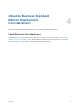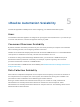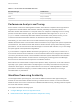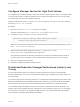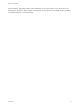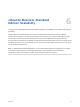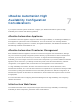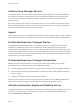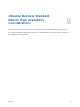7.0
Table Of Contents
- Reference Architecture
- Contents
- vRealize Automation Reference Architecture Guide
- Updated Information
- New Features in vRealize Automation Since Release 6.2
- Initial Deployment and Configuration Recommendations
- vRealize Automation Deployment
- vRealize Business Standard Edition Deployment Considerations
- vRealize Automation Scalability
- vRealize Business Standard Edition Scalability
- vRealize Automation High Availability Configuration Considerations
- vRealize Business Standard Edition High Availability Considerations
- vRealize Automation Hardware Specifications
- vRealize Automation Small Deployment Requirements
- vRealize Automation Medium Deployment Requirements
- vRealize Automation Large Deployment Requirements
Configure Manager Service for High Data Volume
If you expect to use a VMware vSphere cluster that contains a large number of objects, for example, 3000
or more virtual machines, modify the manager service config file with larger values. If you do not modify
this setting, large inventory data collections might fail.
Modify the default value of the ProxyAgentServiceBinding and maxStringContentLength settings in
the ManagerService.exe.config file.
Procedure
1 Open the ManagerService.exe.config file in a text editor.
Typically, this file resides at C:\Program Files (x86)\VMware\vCAC\Server.
2 Locate the binding name and readerQuotas lines in the file.
<binding name=”ProxyAgentServiceBinding” maxReceivedMessageSize=”13107200”>
<readerQuotas maxStringContentLength=”13107200” />
Note Do not confuse these two lines with the similar lines that contain the following string: binding
name = "ProvisionServiceBinding".
3 Replace the number values assigned to the maxReceivedMessageSize and
maxStringContentLength attributes with a larger value.
The optimal size depends on how many more objects you expect your VMware vSphere cluster to
contain in the future. For example, you can increase these numbers by a factor of 10 for testing.
4 Save your changes and close the file.
5 Restart the vRealize Automation manager service.
Distributed Execution Manager Performance Analysis and
Tuning
You can view the total number of in progress or pending workflows at any time on the Distributed
Execution Status page, and you can use the Workflow History page to determine how long it takes to run
a given workflow.
If you have a large number of pending workflows, or if workflows are taking longer than expected to finish,
add more Distributed Execution Manager (DEM) Worker instances to pick up the workflows. Each DEM
Worker instance can process 30 concurrent workflows. Excess workflows are queued for execution.
You can adjust workflow schedules to minimize the number of workflows that start simultaneously. For
example, rather than scheduling all hourly workflows to run at the beginning of the hour, you can stagger
their run times so that they do not compete for DEM resources. For more information about workflows,
see the vRealize Automation Extensibility documentation.
Reference Architecture
VMware, Inc. 14