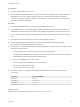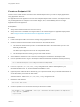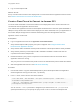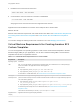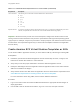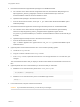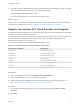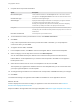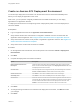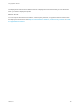6.2
Table Of Contents
- Using Application Services
- Contents
- Using Application Services
- Updated Information
- Introducing Application Services
- Install and Configure Application Services
- Installing Application Services
- Preparing to Install Application Services
- Start the Application Services Appliance
- Troubleshooting Problems Connecting to the Application Services Web Interface
- Unlock Your darwin_user Account
- Restart Application Services
- Configure Application Services to Use a Proxy for External URLs
- Register Application Services to vRealize Automation
- Upgrading Application Services
- Setting Up Users and Groups
- Using Tenants and Business Groups in Application Services
- Import Predefined Content to a Tenant
- Using the Application Services Web Interface
- Setting Up Application Provisioning for the Application Services Environment
- Virtual Machine Requirements for Creating vRealize Automation Custom Templates
- Creating Virtual Machine Templates in vRealize Automation
- Updating Existing Virtual Machine Templates in vRealize Automation
- Register the vRealize Automation Cloud Provider and Template
- Create a vRealize Automation Deployment Environment
- Setting Up Application Provisioning for the vCloud Director Environment
- Virtual Machine Requirements for Creating vCloud Director Custom Templates
- Creating Windows Virtual Machine Templates in vCloud Director
- Create Linux Virtual Machine Templates in vCloud Director
- Verify Cloud Template Configuration from the vCloud Director Catalog
- Updating Existing Virtual Machine Templates in vCloud Director
- Exporting Virtual Machine Templates with OVF Format
- Register the vCloud Director Cloud Provider and Template
- Create a vCloud Director Deployment Environment
- Setting Up Application Provisioning for the Amazon EC2 Environment
- Developing Application Services Components
- Managing the Application Services Library
- Creating Applications
- Working with Artifacts
- Deploying Applications
- Setting Up and Configuring a Deployment Profile
- Deploying with Deployment Profiles
- Publishing Deployment Profiles to the vCloud Automation Center Service Catalog
- Request a vRealize Automation Service Catalog Item
- Using the Deployment Summary Page
- Using the Composite Deployment Summary Page
- Understanding the Deployment and Update Process
- Understanding Deployment Failures
- Updating Application Deployments
- Initiate an Update Process to Scale Out Deployments
- Initiate an Update Process to Scale In Deployments
- Initiate an Update Process to Modify Configurations
- Use an Existing Update Profile
- Promote an Update Profile
- Rollback an Update Process
- Understanding Run Custom Task Update
- Troubleshoot Failed Update Process to Scale Deployments
- Troubleshoot Failed Update Process to Modify Configuration
- Deploying Predefined Library Components
- Managing Deployments
- View Deployment Task and Blueprint Details for an Application
- View Deployed VM Details and Execution Plan of an Application
- Start a Policy Scan
- Tear Down an Application from the Cloud
- Scale In Deployments from vCloud Automation Center
- Scale Out Deployments from vCloud Automation Center
- Tear Down an Application from vCloud Automation Center
- Delete an Application Deployment from Application Services
- Cancel a Deployment or an Update Process
- View Policy Compliance Summary
- Using the Application Services CLI
- Using the CLI Import and Export Functions
Create an Amazon EC2 Deployment Environment
You must map a deployment environment to an Amazon EC2 VPC and associated Availability Zone
before you can deploy an application to the cloud.
With a VPC, you can provision a logically isolated area of the AWS Cloud where you can deploy
applications from Application Services.
If a deployment environment is currently being used in a deployment profile or a current deployment, it
cannot be deleted.
Prerequisites
n
Log in to Application Services as an application cloud administrator.
n
Verify that the Amazon EC2 environment is configured to establish a secure connection with the
Application Services appliance. See Configure Amazon EC2 Environment for Application Services.
n
Verify that at least one Amazon cloud provider is registered in Application Services. See Register the
Amazon EC2 Cloud Provider and Template.
n
Verify that a secure cloud tunnel connection is available.
Procedure
1 On the Application Services title bar, click the drop-down menu and select Clouds > Deployment
Environments.
2 Click New.
3 Complete the deployment environment information.
Option Description
Deployment Environment and
Description
Include the name of the VPC and the Availability Zone name in either of these
fields. The text from these fields appears in the Deployment Profile wizard under
the Deployment Environment column.
Cloud Provider If the cloud provider does not appear in the list, cancel the dialog box and select
Clouds > Cloud Providers to add the Amazon EC2 cloud provider.
Virtual Private Cloud Click Select to view a list of available Amazon VPCs in the Region.
Availability Zone Click Select to view a list of Availability Zones in the Amazon Region.
Cloud Tunnel Select the cloud tunnel instance that connects the Application Services server to
an Endpoint VM. This Endpoint VM must reside in the Amazon EC2 VPC already
set in the Virtual Private Cloud section for this deployment environment. Click
Validate to check the secure SSH connection status of the cloud tunnel.
4 Click Save.
5 To change existing information for an Amazon EC2 deployment environment, click Edit and make
your changes.
6 Click Save.
Using Application Services
VMware, Inc. 99