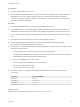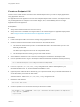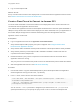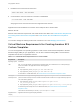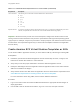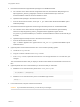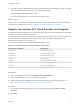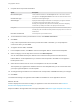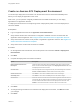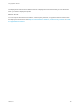6.2
Table Of Contents
- Using Application Services
- Contents
- Using Application Services
- Updated Information
- Introducing Application Services
- Install and Configure Application Services
- Installing Application Services
- Preparing to Install Application Services
- Start the Application Services Appliance
- Troubleshooting Problems Connecting to the Application Services Web Interface
- Unlock Your darwin_user Account
- Restart Application Services
- Configure Application Services to Use a Proxy for External URLs
- Register Application Services to vRealize Automation
- Upgrading Application Services
- Setting Up Users and Groups
- Using Tenants and Business Groups in Application Services
- Import Predefined Content to a Tenant
- Using the Application Services Web Interface
- Setting Up Application Provisioning for the Application Services Environment
- Virtual Machine Requirements for Creating vRealize Automation Custom Templates
- Creating Virtual Machine Templates in vRealize Automation
- Updating Existing Virtual Machine Templates in vRealize Automation
- Register the vRealize Automation Cloud Provider and Template
- Create a vRealize Automation Deployment Environment
- Setting Up Application Provisioning for the vCloud Director Environment
- Virtual Machine Requirements for Creating vCloud Director Custom Templates
- Creating Windows Virtual Machine Templates in vCloud Director
- Create Linux Virtual Machine Templates in vCloud Director
- Verify Cloud Template Configuration from the vCloud Director Catalog
- Updating Existing Virtual Machine Templates in vCloud Director
- Exporting Virtual Machine Templates with OVF Format
- Register the vCloud Director Cloud Provider and Template
- Create a vCloud Director Deployment Environment
- Setting Up Application Provisioning for the Amazon EC2 Environment
- Developing Application Services Components
- Managing the Application Services Library
- Creating Applications
- Working with Artifacts
- Deploying Applications
- Setting Up and Configuring a Deployment Profile
- Deploying with Deployment Profiles
- Publishing Deployment Profiles to the vCloud Automation Center Service Catalog
- Request a vRealize Automation Service Catalog Item
- Using the Deployment Summary Page
- Using the Composite Deployment Summary Page
- Understanding the Deployment and Update Process
- Understanding Deployment Failures
- Updating Application Deployments
- Initiate an Update Process to Scale Out Deployments
- Initiate an Update Process to Scale In Deployments
- Initiate an Update Process to Modify Configurations
- Use an Existing Update Profile
- Promote an Update Profile
- Rollback an Update Process
- Understanding Run Custom Task Update
- Troubleshoot Failed Update Process to Scale Deployments
- Troubleshoot Failed Update Process to Modify Configuration
- Deploying Predefined Library Components
- Managing Deployments
- View Deployment Task and Blueprint Details for an Application
- View Deployed VM Details and Execution Plan of an Application
- Start a Policy Scan
- Tear Down an Application from the Cloud
- Scale In Deployments from vCloud Automation Center
- Scale Out Deployments from vCloud Automation Center
- Tear Down an Application from vCloud Automation Center
- Delete an Application Deployment from Application Services
- Cancel a Deployment or an Update Process
- View Policy Compliance Summary
- Using the Application Services CLI
- Using the CLI Import and Export Functions
3 Complete the cloud provider information.
Option Description
Name and Description Include detailed information in the Description text box. The text from the text
box appears in the Deployment Profile wizard under the Cloud Provider column.
Cloud Provider Type Amazon EC2 is the supported type.
Amazon Region Specify the Amazon Region code value. For example, if your region is US East
(N. Virginia), enter the Amazon Region code us-east-1.
Entering an unsupported value prevents the Availability Tunnel from displaying
content when you attempt to create a new deployment environment.
Proxy URL If your corporate network requires a proxy server for external connections, add
the Web proxy URL to enable the virtual private cloud (VPC) server to connect to
Amazon EC2.
User Name and Password Access keys set up on the AWS account.
4 To test whether the values you entered are correct, click Validate Connection.
5 Click Save.
If any of the required entries for the cloud provider are invalid or left blank, you are prompted to
correct them when you click Save.
6 To register Amazon AMIs, click Edit.
7 In the Templates section, click New to continue and register AMIs or virtual machine templates.
8 Select a category from the drop-down menu and click Get Templates.
You can select AMIs owned by the AWS account or those that are private to the AWS account.
Filtered AMIs or cloud templates that you created or that are private to the AWS account appear in
the drop-down menu.
9 Select the check boxes next to one or more templates in the list, and click OK.
The templates you registered are added to the list of cloud templates that you can choose from when
you map a logical template to a cloud template.
10 To change existing information for an Amazon EC2 cloud provider, click Edit and make your changes.
11 Click Save.
The Amazon EC2 Region is registered and its AMIs are available for use in Application Services.
What to do next
Create a deployment environment to deploy an application to the cloud environment. See Create an
Amazon EC2 Deployment Environment.
Map these AMIs to the Application Services logical templates. See Add a Logical Template to the Library.
Using Application Services
VMware, Inc. 98