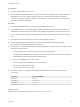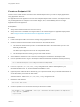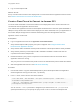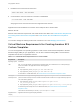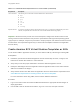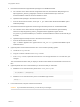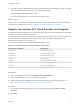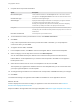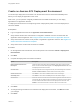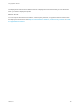6.2
Table Of Contents
- Using Application Services
- Contents
- Using Application Services
- Updated Information
- Introducing Application Services
- Install and Configure Application Services
- Installing Application Services
- Preparing to Install Application Services
- Start the Application Services Appliance
- Troubleshooting Problems Connecting to the Application Services Web Interface
- Unlock Your darwin_user Account
- Restart Application Services
- Configure Application Services to Use a Proxy for External URLs
- Register Application Services to vRealize Automation
- Upgrading Application Services
- Setting Up Users and Groups
- Using Tenants and Business Groups in Application Services
- Import Predefined Content to a Tenant
- Using the Application Services Web Interface
- Setting Up Application Provisioning for the Application Services Environment
- Virtual Machine Requirements for Creating vRealize Automation Custom Templates
- Creating Virtual Machine Templates in vRealize Automation
- Updating Existing Virtual Machine Templates in vRealize Automation
- Register the vRealize Automation Cloud Provider and Template
- Create a vRealize Automation Deployment Environment
- Setting Up Application Provisioning for the vCloud Director Environment
- Virtual Machine Requirements for Creating vCloud Director Custom Templates
- Creating Windows Virtual Machine Templates in vCloud Director
- Create Linux Virtual Machine Templates in vCloud Director
- Verify Cloud Template Configuration from the vCloud Director Catalog
- Updating Existing Virtual Machine Templates in vCloud Director
- Exporting Virtual Machine Templates with OVF Format
- Register the vCloud Director Cloud Provider and Template
- Create a vCloud Director Deployment Environment
- Setting Up Application Provisioning for the Amazon EC2 Environment
- Developing Application Services Components
- Managing the Application Services Library
- Creating Applications
- Working with Artifacts
- Deploying Applications
- Setting Up and Configuring a Deployment Profile
- Deploying with Deployment Profiles
- Publishing Deployment Profiles to the vCloud Automation Center Service Catalog
- Request a vRealize Automation Service Catalog Item
- Using the Deployment Summary Page
- Using the Composite Deployment Summary Page
- Understanding the Deployment and Update Process
- Understanding Deployment Failures
- Updating Application Deployments
- Initiate an Update Process to Scale Out Deployments
- Initiate an Update Process to Scale In Deployments
- Initiate an Update Process to Modify Configurations
- Use an Existing Update Profile
- Promote an Update Profile
- Rollback an Update Process
- Understanding Run Custom Task Update
- Troubleshoot Failed Update Process to Scale Deployments
- Troubleshoot Failed Update Process to Modify Configuration
- Deploying Predefined Library Components
- Managing Deployments
- View Deployment Task and Blueprint Details for an Application
- View Deployed VM Details and Execution Plan of an Application
- Start a Policy Scan
- Tear Down an Application from the Cloud
- Scale In Deployments from vCloud Automation Center
- Scale Out Deployments from vCloud Automation Center
- Tear Down an Application from vCloud Automation Center
- Delete an Application Deployment from Application Services
- Cancel a Deployment or an Update Process
- View Policy Compliance Summary
- Using the Application Services CLI
- Using the CLI Import and Export Functions
3 Download and install the supported JRE packages for an RPM-based AMI.
a On a machine in the same network as Application Services, download the JRE package from
http://Application_Director_IP/agent/jre-7u45-linux-ArchitectureName.rpm, where the
ArchitectureName is i586 for 32-bit and amd64 for 64-bit.
b Upload the JRE package to the Amazon EC2 instance.
c From the Amazon EC2 instance, enter rpm -i jre-7u45-linux-ArchitectureName.rpm to
install the package.
4 Download and install the Application Services agent bootstrap service for an RPM-based AMI.
a On a machine in the same network as Application Services, download the agent bootstrap
service from http://Application_Director_IP/agent/vmware-appdirector-agent-service-
ec2_5.2.0.0-0_ArchitectureName.rpm, where the ArchitectureName is i386 for 32-bit and x86_64
for 64-bit.
b Upload the agent bootstrap service to the Amazon EC2 instance.
c From the Amazon EC2 instance, enter
rpm -i vmware-appdirector-agent-service-ec2_5.2.0.0-0_ArchitectureName.rpm to
install the service.
5 (Optional) Add a second Ethernet device eth1 on the CentOS operating system.
a Locate the ifcfg-eth0 file.
b Copy the contents of the file to the ifcfg-eth1 file.
c In the ifcfg-eth1 file, replace all of the DEVICE=eth0 strings with DEVICE=eth1 and save your
changes.
The second Ethernet device lets you deploy a virtual machine-based on this AMI with more than one
NIC.
6 (Optional) Erase the Linux command history to secure the AMI you will create.
a Delete the Linux command history saved in the .bash_history file.
cat /dev/null > ~/.bash_history
b Delete the Linux command history in the current Bash login session.
history -c
7 In the AWS console, stop the Amazon EC2 instance.
Caution If you terminate the instance, you lose all of your changes.
Using Application Services
VMware, Inc. 96