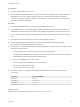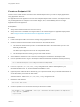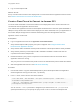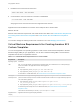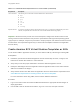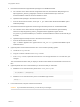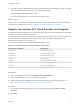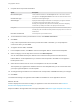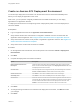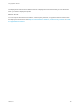6.2
Table Of Contents
- Using Application Services
- Contents
- Using Application Services
- Updated Information
- Introducing Application Services
- Install and Configure Application Services
- Installing Application Services
- Preparing to Install Application Services
- Start the Application Services Appliance
- Troubleshooting Problems Connecting to the Application Services Web Interface
- Unlock Your darwin_user Account
- Restart Application Services
- Configure Application Services to Use a Proxy for External URLs
- Register Application Services to vRealize Automation
- Upgrading Application Services
- Setting Up Users and Groups
- Using Tenants and Business Groups in Application Services
- Import Predefined Content to a Tenant
- Using the Application Services Web Interface
- Setting Up Application Provisioning for the Application Services Environment
- Virtual Machine Requirements for Creating vRealize Automation Custom Templates
- Creating Virtual Machine Templates in vRealize Automation
- Updating Existing Virtual Machine Templates in vRealize Automation
- Register the vRealize Automation Cloud Provider and Template
- Create a vRealize Automation Deployment Environment
- Setting Up Application Provisioning for the vCloud Director Environment
- Virtual Machine Requirements for Creating vCloud Director Custom Templates
- Creating Windows Virtual Machine Templates in vCloud Director
- Create Linux Virtual Machine Templates in vCloud Director
- Verify Cloud Template Configuration from the vCloud Director Catalog
- Updating Existing Virtual Machine Templates in vCloud Director
- Exporting Virtual Machine Templates with OVF Format
- Register the vCloud Director Cloud Provider and Template
- Create a vCloud Director Deployment Environment
- Setting Up Application Provisioning for the Amazon EC2 Environment
- Developing Application Services Components
- Managing the Application Services Library
- Creating Applications
- Working with Artifacts
- Deploying Applications
- Setting Up and Configuring a Deployment Profile
- Deploying with Deployment Profiles
- Publishing Deployment Profiles to the vCloud Automation Center Service Catalog
- Request a vRealize Automation Service Catalog Item
- Using the Deployment Summary Page
- Using the Composite Deployment Summary Page
- Understanding the Deployment and Update Process
- Understanding Deployment Failures
- Updating Application Deployments
- Initiate an Update Process to Scale Out Deployments
- Initiate an Update Process to Scale In Deployments
- Initiate an Update Process to Modify Configurations
- Use an Existing Update Profile
- Promote an Update Profile
- Rollback an Update Process
- Understanding Run Custom Task Update
- Troubleshoot Failed Update Process to Scale Deployments
- Troubleshoot Failed Update Process to Modify Configuration
- Deploying Predefined Library Components
- Managing Deployments
- View Deployment Task and Blueprint Details for an Application
- View Deployed VM Details and Execution Plan of an Application
- Start a Policy Scan
- Tear Down an Application from the Cloud
- Scale In Deployments from vCloud Automation Center
- Scale Out Deployments from vCloud Automation Center
- Tear Down an Application from vCloud Automation Center
- Delete an Application Deployment from Application Services
- Cancel a Deployment or an Update Process
- View Policy Compliance Summary
- Using the Application Services CLI
- Using the CLI Import and Export Functions
9 Log out of the Endpoint VM.
What to do next
Set up a cloud tunnel for Amazon EC2 deployments to communicate with the Application Services server.
See Create a Cloud Tunnel to Connect to Amazon EC2.
Create a Cloud Tunnel to Connect to Amazon EC2
You must create and enable a cloud tunnel instance so that deployments in the Amazon EC2 VPC can
communicate with the Application Services server.
Your network from Application Services to the Endpoint VM should have a minimum upload bandwidth of
1Mbps for every Amazon EC2 instance that is deployed. For faster downloads, store your applications on
the Amazon Simple Storage Service instead of downloading them from the Application Services
appliance over the cloud tunnel.
Prerequisites
n
Log in to Application Services as an application cloud administrator.
n
Verify that the Endpoint VM is properly set up and configured. See Configure Amazon EC2
Environment for Application Services.
n
Verify that the elastic IP address and the private IP address of the Endpoint VM are readily available.
n
Verify that the private key for the Endpoint VM is available to establish a cloud tunnel from the
corporate network to the Endpoint VM.
n
Determine whether a proxy server is required to access Amazon EC2 from the network where
Application Services is running.
The proxy server or the network must permit access to the standard SSH port 22 outside the network.
n
Start the Application Services CLI. See Start the CLI Remotely.
Procedure
1 Use the SSH client to copy the downloaded private key file for the Endpoint VM to the Application
Services appliance and copy the file to the /tmp directory.
2 In the roo shell, create a secure cloud tunnel instance.
create-cloud-tunnel --name TunnelName --description "TunnelDescription" --enabled false --
externalAddress EndpointVMElasticIP
--sshPort 22 --internalAddress EndpointVMPrivateIP --proxyUrl ProxyURl --username ec2-user --
privateKeyPath PrivateKeyFilePath
You can use the --sshPort parameter to designate a port other than 22. The --proxyUrl is an
optional parameter that you can specify the proxy server to use to connect to the Endpoint VM.
Using Application Services
VMware, Inc. 93