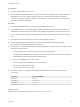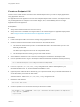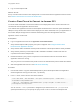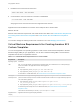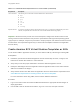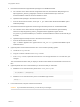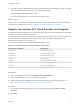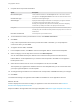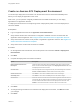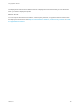6.2
Table Of Contents
- Using Application Services
- Contents
- Using Application Services
- Updated Information
- Introducing Application Services
- Install and Configure Application Services
- Installing Application Services
- Preparing to Install Application Services
- Start the Application Services Appliance
- Troubleshooting Problems Connecting to the Application Services Web Interface
- Unlock Your darwin_user Account
- Restart Application Services
- Configure Application Services to Use a Proxy for External URLs
- Register Application Services to vRealize Automation
- Upgrading Application Services
- Setting Up Users and Groups
- Using Tenants and Business Groups in Application Services
- Import Predefined Content to a Tenant
- Using the Application Services Web Interface
- Setting Up Application Provisioning for the Application Services Environment
- Virtual Machine Requirements for Creating vRealize Automation Custom Templates
- Creating Virtual Machine Templates in vRealize Automation
- Updating Existing Virtual Machine Templates in vRealize Automation
- Register the vRealize Automation Cloud Provider and Template
- Create a vRealize Automation Deployment Environment
- Setting Up Application Provisioning for the vCloud Director Environment
- Virtual Machine Requirements for Creating vCloud Director Custom Templates
- Creating Windows Virtual Machine Templates in vCloud Director
- Create Linux Virtual Machine Templates in vCloud Director
- Verify Cloud Template Configuration from the vCloud Director Catalog
- Updating Existing Virtual Machine Templates in vCloud Director
- Exporting Virtual Machine Templates with OVF Format
- Register the vCloud Director Cloud Provider and Template
- Create a vCloud Director Deployment Environment
- Setting Up Application Provisioning for the Amazon EC2 Environment
- Developing Application Services Components
- Managing the Application Services Library
- Creating Applications
- Working with Artifacts
- Deploying Applications
- Setting Up and Configuring a Deployment Profile
- Deploying with Deployment Profiles
- Publishing Deployment Profiles to the vCloud Automation Center Service Catalog
- Request a vRealize Automation Service Catalog Item
- Using the Deployment Summary Page
- Using the Composite Deployment Summary Page
- Understanding the Deployment and Update Process
- Understanding Deployment Failures
- Updating Application Deployments
- Initiate an Update Process to Scale Out Deployments
- Initiate an Update Process to Scale In Deployments
- Initiate an Update Process to Modify Configurations
- Use an Existing Update Profile
- Promote an Update Profile
- Rollback an Update Process
- Understanding Run Custom Task Update
- Troubleshoot Failed Update Process to Scale Deployments
- Troubleshoot Failed Update Process to Modify Configuration
- Deploying Predefined Library Components
- Managing Deployments
- View Deployment Task and Blueprint Details for an Application
- View Deployed VM Details and Execution Plan of an Application
- Start a Policy Scan
- Tear Down an Application from the Cloud
- Scale In Deployments from vCloud Automation Center
- Scale Out Deployments from vCloud Automation Center
- Tear Down an Application from vCloud Automation Center
- Delete an Application Deployment from Application Services
- Cancel a Deployment or an Update Process
- View Policy Compliance Summary
- Using the Application Services CLI
- Using the CLI Import and Export Functions
Create an Endpoint VM
Create a Linux virtual machine in Amazon EC2 called Endpoint VM in your VPC to deploy applications
using Application Services.
An Application Services appliance can work with multiple Endpoint VMs. However, an Endpoint VM can
only be designated as an endpoint of an Amazon Region, VPC, and Availability Zone for a single
Application Services appliance.
Prerequisites
n
Verify that an Amazon AWS user account is set up.
n
Verify that a VPC is available as a target location in an Amazon Region for application deployments.
See Configure Amazon EC2 Environment for Application Services.
Procedure
1 Install one Endpoint VM in each VPC to manage using Application Services.
2 Create an Amazon-based CentOS virtual machine on the external subnet.
a Use either the amazon/ami-vpc-nat-1.0.0-beta.i386-ebs AMI or the amazon/ami-vpc-nat-1.0.0-
beta.x86_64-ebs AMI.
The AMI is preconfigured to act as an IP masquerade device.
b Use the EndpointAccess security group for this virtual machine.
3 Set an Elastic IP address for use in the VPC and assign the IP address to the Endpoint VM.
4 Use an OpenSSH client to log in to the Endpoint VM with the Elastic IP address and the private key.
ssh -i PathToPrivateKeyFile ec2-user@ApplicationDirectorEndpointVM
5 In the CLI, open the /etc/ssh/sshd_config configuration file, add the GatewayPorts yes,
ClientAliveInterval 30, and ClientAliveCountMax 3 lines.
6 (Optional) If the outbound SSH is blocked by your corporate firewall, ask your firewall administrator to
set an alternative port to 2222 for SSH traffic.
Add the line Port 2222 to the /etc/ssh/sshd_config configuration file.
7 Restart the SSH daemon.
sudo service sshd restart
8 Create an iptable rule to reroute the internal port 80 access to 8080.
sudo iptables -t nat -I PREROUTING --source 0/0 --destination internal-ip-address-of-endpoint-vm -
p tcp --dport 80 -j REDIRECT
--to-ports 8080
Using Application Services
VMware, Inc. 92