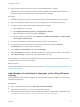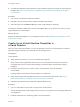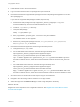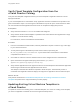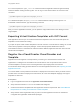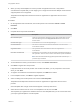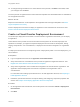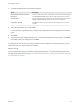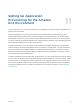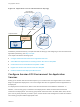6.2
Table Of Contents
- Using Application Services
- Contents
- Using Application Services
- Updated Information
- Introducing Application Services
- Install and Configure Application Services
- Installing Application Services
- Preparing to Install Application Services
- Start the Application Services Appliance
- Troubleshooting Problems Connecting to the Application Services Web Interface
- Unlock Your darwin_user Account
- Restart Application Services
- Configure Application Services to Use a Proxy for External URLs
- Register Application Services to vRealize Automation
- Upgrading Application Services
- Setting Up Users and Groups
- Using Tenants and Business Groups in Application Services
- Import Predefined Content to a Tenant
- Using the Application Services Web Interface
- Setting Up Application Provisioning for the Application Services Environment
- Virtual Machine Requirements for Creating vRealize Automation Custom Templates
- Creating Virtual Machine Templates in vRealize Automation
- Updating Existing Virtual Machine Templates in vRealize Automation
- Register the vRealize Automation Cloud Provider and Template
- Create a vRealize Automation Deployment Environment
- Setting Up Application Provisioning for the vCloud Director Environment
- Virtual Machine Requirements for Creating vCloud Director Custom Templates
- Creating Windows Virtual Machine Templates in vCloud Director
- Create Linux Virtual Machine Templates in vCloud Director
- Verify Cloud Template Configuration from the vCloud Director Catalog
- Updating Existing Virtual Machine Templates in vCloud Director
- Exporting Virtual Machine Templates with OVF Format
- Register the vCloud Director Cloud Provider and Template
- Create a vCloud Director Deployment Environment
- Setting Up Application Provisioning for the Amazon EC2 Environment
- Developing Application Services Components
- Managing the Application Services Library
- Creating Applications
- Working with Artifacts
- Deploying Applications
- Setting Up and Configuring a Deployment Profile
- Deploying with Deployment Profiles
- Publishing Deployment Profiles to the vCloud Automation Center Service Catalog
- Request a vRealize Automation Service Catalog Item
- Using the Deployment Summary Page
- Using the Composite Deployment Summary Page
- Understanding the Deployment and Update Process
- Understanding Deployment Failures
- Updating Application Deployments
- Initiate an Update Process to Scale Out Deployments
- Initiate an Update Process to Scale In Deployments
- Initiate an Update Process to Modify Configurations
- Use an Existing Update Profile
- Promote an Update Profile
- Rollback an Update Process
- Understanding Run Custom Task Update
- Troubleshoot Failed Update Process to Scale Deployments
- Troubleshoot Failed Update Process to Modify Configuration
- Deploying Predefined Library Components
- Managing Deployments
- View Deployment Task and Blueprint Details for an Application
- View Deployed VM Details and Execution Plan of an Application
- Start a Policy Scan
- Tear Down an Application from the Cloud
- Scale In Deployments from vCloud Automation Center
- Scale Out Deployments from vCloud Automation Center
- Tear Down an Application from vCloud Automation Center
- Delete an Application Deployment from Application Services
- Cancel a Deployment or an Update Process
- View Policy Compliance Summary
- Using the Application Services CLI
- Using the CLI Import and Export Functions
n
When you map cloud templates for a cloud provider in Application Services, verify that the
vCloud Director template that you are mapping to is a single virtual machine. Multiple virtual machine
vApp templates are not supported.
Templates with multiple virtual machines cannot be registered to a Application Services cloud
provider.
Procedure
1 On the Application Services title bar, click the drop-down menu and select Clouds > Cloud
Providers.
2 Click New.
3 Complete the cloud provider information.
Option Description
Name and Description Include the vCloud Director organization name in either of these fields. The text
from these fields appears in the Deployment Profile wizard under the Cloud
Provider column.
Cloud Provider Type vCloud Director 5.1.2 or 5.5 is the supported type.
Cloud IP/Hostname The cloud IP or host name must match the IP address or host name of the
vCloud Director instance.
Organization Name The organization name must match the name of an organization in
vCloud Director.
User Name and Password Credentials for an organization user with organization administrator privileges for
that organization. This user must not be the vCloud Director system administrator.
Note If the user name includes an @ symbol, replace it with %40 when you
provide the login credentials.
4 To test whether the values you entered are correct, click Validate Connection.
5 Click Save to register the cloud provider.
If required entries for the cloud provider were invalid or left blank, you are prompted to correct them
when you click Save.
6 To register vCloud Director virtual machine templates, click Edit in the toolbar.
7 In the Templates section, click New to register templates.
8 Select a catalog from the drop-down menu and click Get Templates.
Templates with multiple virtual machines cannot be registered to a Application Services cloud
provider.
Cloud templates with a single virtual machine appear in the drop-down menu.
9 Select the check boxes next to one or more templates in the list, and click OK.
The templates you registered are added to the list of cloud templates that you can choose from when
you map a logical template to a cloud template.
Using Application Services
VMware, Inc. 86