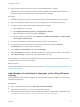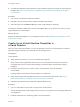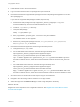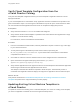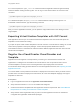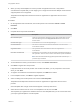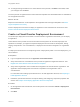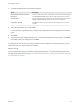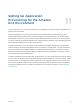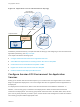6.2
Table Of Contents
- Using Application Services
- Contents
- Using Application Services
- Updated Information
- Introducing Application Services
- Install and Configure Application Services
- Installing Application Services
- Preparing to Install Application Services
- Start the Application Services Appliance
- Troubleshooting Problems Connecting to the Application Services Web Interface
- Unlock Your darwin_user Account
- Restart Application Services
- Configure Application Services to Use a Proxy for External URLs
- Register Application Services to vRealize Automation
- Upgrading Application Services
- Setting Up Users and Groups
- Using Tenants and Business Groups in Application Services
- Import Predefined Content to a Tenant
- Using the Application Services Web Interface
- Setting Up Application Provisioning for the Application Services Environment
- Virtual Machine Requirements for Creating vRealize Automation Custom Templates
- Creating Virtual Machine Templates in vRealize Automation
- Updating Existing Virtual Machine Templates in vRealize Automation
- Register the vRealize Automation Cloud Provider and Template
- Create a vRealize Automation Deployment Environment
- Setting Up Application Provisioning for the vCloud Director Environment
- Virtual Machine Requirements for Creating vCloud Director Custom Templates
- Creating Windows Virtual Machine Templates in vCloud Director
- Create Linux Virtual Machine Templates in vCloud Director
- Verify Cloud Template Configuration from the vCloud Director Catalog
- Updating Existing Virtual Machine Templates in vCloud Director
- Exporting Virtual Machine Templates with OVF Format
- Register the vCloud Director Cloud Provider and Template
- Create a vCloud Director Deployment Environment
- Setting Up Application Provisioning for the Amazon EC2 Environment
- Developing Application Services Components
- Managing the Application Services Library
- Creating Applications
- Working with Artifacts
- Deploying Applications
- Setting Up and Configuring a Deployment Profile
- Deploying with Deployment Profiles
- Publishing Deployment Profiles to the vCloud Automation Center Service Catalog
- Request a vRealize Automation Service Catalog Item
- Using the Deployment Summary Page
- Using the Composite Deployment Summary Page
- Understanding the Deployment and Update Process
- Understanding Deployment Failures
- Updating Application Deployments
- Initiate an Update Process to Scale Out Deployments
- Initiate an Update Process to Scale In Deployments
- Initiate an Update Process to Modify Configurations
- Use an Existing Update Profile
- Promote an Update Profile
- Rollback an Update Process
- Understanding Run Custom Task Update
- Troubleshoot Failed Update Process to Scale Deployments
- Troubleshoot Failed Update Process to Modify Configuration
- Deploying Predefined Library Components
- Managing Deployments
- View Deployment Task and Blueprint Details for an Application
- View Deployed VM Details and Execution Plan of an Application
- Start a Policy Scan
- Tear Down an Application from the Cloud
- Scale In Deployments from vCloud Automation Center
- Scale Out Deployments from vCloud Automation Center
- Tear Down an Application from vCloud Automation Center
- Delete an Application Deployment from Application Services
- Cancel a Deployment or an Update Process
- View Policy Compliance Summary
- Using the Application Services CLI
- Using the CLI Import and Export Functions
For a Linux template, the agent_reset.sh command resets the Application Services agent bootstrap
status and deletes existing runtime log files. You can log in to the virtual machine as root and run this
command:
/opt/vmware-appdirector/agent-bootstrap/agent_reset.sh
For a Windows template, the agent_reset.bat command deletes existing runtime log files. In a
PowerShell command window, type the following command.
\opt\vmware-appdirector\agent-bootstrap\agent_reset.bat
After you run the applicable command, you can place the vApp instance back in the catalog as a new
vApp template.
Exporting Virtual Machine Templates with OVF Format
With Application Services you can create virtual machine templates in the OVF format and export the
templates to a vCloud Director catalog.
If you plan to export virtual machine templates in the OVF format to a vCloud Director catalog, do not add
custom OVF properties to the export packages. Custom OVF properties disable the Guest OS
Customization feature in vCloud Director. With this feature disabled, Application Services cannot access
virtual machine templates.
Register the vCloud Director Cloud Provider and
Template
Application Services registers a cloud provider by connecting to a vCloud Director instance and
organization. A catalog that is accessible to the vCloud Director user can provide access to virtual
machine templates. The vDCs of the vCloud organization map to deployment environments.
For information about setting upvCloud Director for use with Application Services, see Preparing to Install
Application Services.
You cannot delete a cloud provider that is linked to a deployment environment. When you delete a cloud
provider that is not linked to a deployment environment, all of the cloud template mappings from logical
templates are removed.
Prerequisites
n
Log in to Application Services as an application cloud administrator.
n
Verify that vCloud Director 5.1.2 or 5.5 is installed and configured.
n
Create virtual machine templates that meet Application Services requirements. See Virtual Machine
Requirements for Creating vCloud Director Custom Templates.
n
Verify that the vCloud organization that you plan to use with Application Services is created and
configured with organization administrator privileges.
Using Application Services
VMware, Inc. 85