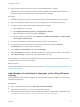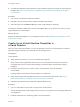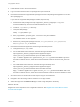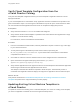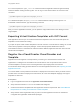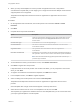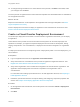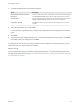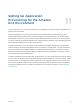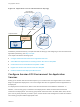6.2
Table Of Contents
- Using Application Services
- Contents
- Using Application Services
- Updated Information
- Introducing Application Services
- Install and Configure Application Services
- Installing Application Services
- Preparing to Install Application Services
- Start the Application Services Appliance
- Troubleshooting Problems Connecting to the Application Services Web Interface
- Unlock Your darwin_user Account
- Restart Application Services
- Configure Application Services to Use a Proxy for External URLs
- Register Application Services to vRealize Automation
- Upgrading Application Services
- Setting Up Users and Groups
- Using Tenants and Business Groups in Application Services
- Import Predefined Content to a Tenant
- Using the Application Services Web Interface
- Setting Up Application Provisioning for the Application Services Environment
- Virtual Machine Requirements for Creating vRealize Automation Custom Templates
- Creating Virtual Machine Templates in vRealize Automation
- Updating Existing Virtual Machine Templates in vRealize Automation
- Register the vRealize Automation Cloud Provider and Template
- Create a vRealize Automation Deployment Environment
- Setting Up Application Provisioning for the vCloud Director Environment
- Virtual Machine Requirements for Creating vCloud Director Custom Templates
- Creating Windows Virtual Machine Templates in vCloud Director
- Create Linux Virtual Machine Templates in vCloud Director
- Verify Cloud Template Configuration from the vCloud Director Catalog
- Updating Existing Virtual Machine Templates in vCloud Director
- Exporting Virtual Machine Templates with OVF Format
- Register the vCloud Director Cloud Provider and Template
- Create a vCloud Director Deployment Environment
- Setting Up Application Provisioning for the Amazon EC2 Environment
- Developing Application Services Components
- Managing the Application Services Library
- Creating Applications
- Working with Artifacts
- Deploying Applications
- Setting Up and Configuring a Deployment Profile
- Deploying with Deployment Profiles
- Publishing Deployment Profiles to the vCloud Automation Center Service Catalog
- Request a vRealize Automation Service Catalog Item
- Using the Deployment Summary Page
- Using the Composite Deployment Summary Page
- Understanding the Deployment and Update Process
- Understanding Deployment Failures
- Updating Application Deployments
- Initiate an Update Process to Scale Out Deployments
- Initiate an Update Process to Scale In Deployments
- Initiate an Update Process to Modify Configurations
- Use an Existing Update Profile
- Promote an Update Profile
- Rollback an Update Process
- Understanding Run Custom Task Update
- Troubleshoot Failed Update Process to Scale Deployments
- Troubleshoot Failed Update Process to Modify Configuration
- Deploying Predefined Library Components
- Managing Deployments
- View Deployment Task and Blueprint Details for an Application
- View Deployed VM Details and Execution Plan of an Application
- Start a Policy Scan
- Tear Down an Application from the Cloud
- Scale In Deployments from vCloud Automation Center
- Scale Out Deployments from vCloud Automation Center
- Tear Down an Application from vCloud Automation Center
- Delete an Application Deployment from Application Services
- Cancel a Deployment or an Update Process
- View Policy Compliance Summary
- Using the Application Services CLI
- Using the CLI Import and Export Functions
Verify Cloud Template Configuration from the
vCloud Director Catalog
Verify the cloud template configuration before you use the template in Application Services to avoid
deployment failures.
If your cloud template has a customization script, Application Services overwrites the script with its own
guest customization script. You use the guest customization script to set up the virtual machine so that it
can communicate with the Application Services server to complete the deployment process.
Prerequisites
n
Verify that vCloud Director 5.1.2 or 5.5 is installed and configured.
n
Verify that the virtual machine template is uploaded to the vCloud Director and registered as a vApp
template in a vCloud Director catalog.
For instructions, see the vCloud Director documentation.
Procedure
1 From the vCloud Director Web interface, manually instantiate a request to create a copy of the vApp
to your cloud environment.
2 To verify that the guest customization process was successful, open the log file
at /var/log/vmware-imc/customization.log and check that it shows that the customization
completed with a status of success.
3 Check that an active and correct IP address exists for the IP assignment from vCloud Director.
4 Open and examine the agent bootstrap log file located at /opt/vmware-
appdirector/agent/logs/agent_bootstrap.log.
5 Verify that the Application Services agent boot service ran and attempted to download the Application
Services agent JAR file from the Application Services server.
The attempt to download the JAR file is expected to fail at this point. The download process is
successful when Application Services deploys the vApp from a Application Services execution plan.
What to do next
Verify that the items listed in Virtual Machine Requirements for Creating vCloud Director Custom
Templates are present in the vApp and that they function properly.
Updating Existing Virtual Machine Templates in
vCloud Director
To update the content of an existing Linux or Windows template, or to use it for creating a new template,
you must run applicable commands to remove the agent bootstrap service.
Using Application Services
VMware, Inc. 84