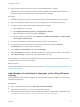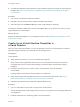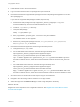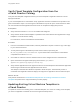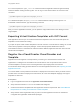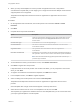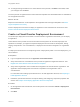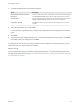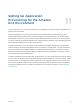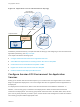6.2
Table Of Contents
- Using Application Services
- Contents
- Using Application Services
- Updated Information
- Introducing Application Services
- Install and Configure Application Services
- Installing Application Services
- Preparing to Install Application Services
- Start the Application Services Appliance
- Troubleshooting Problems Connecting to the Application Services Web Interface
- Unlock Your darwin_user Account
- Restart Application Services
- Configure Application Services to Use a Proxy for External URLs
- Register Application Services to vRealize Automation
- Upgrading Application Services
- Setting Up Users and Groups
- Using Tenants and Business Groups in Application Services
- Import Predefined Content to a Tenant
- Using the Application Services Web Interface
- Setting Up Application Provisioning for the Application Services Environment
- Virtual Machine Requirements for Creating vRealize Automation Custom Templates
- Creating Virtual Machine Templates in vRealize Automation
- Updating Existing Virtual Machine Templates in vRealize Automation
- Register the vRealize Automation Cloud Provider and Template
- Create a vRealize Automation Deployment Environment
- Setting Up Application Provisioning for the vCloud Director Environment
- Virtual Machine Requirements for Creating vCloud Director Custom Templates
- Creating Windows Virtual Machine Templates in vCloud Director
- Create Linux Virtual Machine Templates in vCloud Director
- Verify Cloud Template Configuration from the vCloud Director Catalog
- Updating Existing Virtual Machine Templates in vCloud Director
- Exporting Virtual Machine Templates with OVF Format
- Register the vCloud Director Cloud Provider and Template
- Create a vCloud Director Deployment Environment
- Setting Up Application Provisioning for the Amazon EC2 Environment
- Developing Application Services Components
- Managing the Application Services Library
- Creating Applications
- Working with Artifacts
- Deploying Applications
- Setting Up and Configuring a Deployment Profile
- Deploying with Deployment Profiles
- Publishing Deployment Profiles to the vCloud Automation Center Service Catalog
- Request a vRealize Automation Service Catalog Item
- Using the Deployment Summary Page
- Using the Composite Deployment Summary Page
- Understanding the Deployment and Update Process
- Understanding Deployment Failures
- Updating Application Deployments
- Initiate an Update Process to Scale Out Deployments
- Initiate an Update Process to Scale In Deployments
- Initiate an Update Process to Modify Configurations
- Use an Existing Update Profile
- Promote an Update Profile
- Rollback an Update Process
- Understanding Run Custom Task Update
- Troubleshoot Failed Update Process to Scale Deployments
- Troubleshoot Failed Update Process to Modify Configuration
- Deploying Predefined Library Components
- Managing Deployments
- View Deployment Task and Blueprint Details for an Application
- View Deployed VM Details and Execution Plan of an Application
- Start a Policy Scan
- Tear Down an Application from the Cloud
- Scale In Deployments from vCloud Automation Center
- Scale Out Deployments from vCloud Automation Center
- Tear Down an Application from vCloud Automation Center
- Delete an Application Deployment from Application Services
- Cancel a Deployment or an Update Process
- View Policy Compliance Summary
- Using the Application Services CLI
- Using the CLI Import and Export Functions
n
Complete the preparation tasks required to create a Windows vApp and configure the virtual machine
template. See Create a vCloud Director vApp and Configure Windows Virtual Machine Template in
vCloud Director.
Procedure
1 Log in to the vCloud Director Web user interface.
2 Navigate to the vCloud Org location where the Windows vApp resides.
3 Select the vApp and click Add to Library to create a vApp template in the library.
The Windows template is added to the list of cloud templates that you can choose from when you map a
logical template to a cloud template.
What to do next
Register the Windows template for use in Application Services. See Register the vCloud Director Cloud
Provider and Template.
Create Linux Virtual Machine Templates in
vCloud Director
With Linux virtual machine templates, you can use Application Services on vCloud Director to create an
application blueprint and deploy Linux-based services and applications.
Prerequisites
vCloud Director
n
Verify that vCloud Director 5.1.2 or 5.5 is installed and configured.
n
Verify that the vCloud organization that you plan to use with Application Services is created and
configured with a user account that has privileges to create and share vCloud Director catalog
templates.
n
Familiarize yourself with how to create a vApp in vCloud Director. See vCloud Director
documentation.
Creating multiple virtual machine vApp templates is not supported.
n
Verify that the vApp meets the Application Services virtual machine requirements. See Virtual
Machine Requirements for Creating vCloud Director Custom Templates.
n
Familiarize yourself with how to install and configure VMware Tools.
Procedure
1 Log in to vCloud Director and create a vApp with one virtual machine.
Allocate the appropriate virtual storage and virtual memory to support the Linux operating system and
your application.
2 Install the supported Linux operating system in the virtual machine.
Using Application Services
VMware, Inc. 82