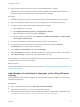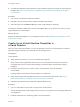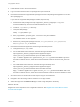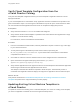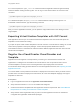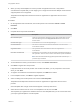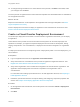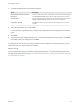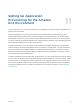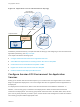6.2
Table Of Contents
- Using Application Services
- Contents
- Using Application Services
- Updated Information
- Introducing Application Services
- Install and Configure Application Services
- Installing Application Services
- Preparing to Install Application Services
- Start the Application Services Appliance
- Troubleshooting Problems Connecting to the Application Services Web Interface
- Unlock Your darwin_user Account
- Restart Application Services
- Configure Application Services to Use a Proxy for External URLs
- Register Application Services to vRealize Automation
- Upgrading Application Services
- Setting Up Users and Groups
- Using Tenants and Business Groups in Application Services
- Import Predefined Content to a Tenant
- Using the Application Services Web Interface
- Setting Up Application Provisioning for the Application Services Environment
- Virtual Machine Requirements for Creating vRealize Automation Custom Templates
- Creating Virtual Machine Templates in vRealize Automation
- Updating Existing Virtual Machine Templates in vRealize Automation
- Register the vRealize Automation Cloud Provider and Template
- Create a vRealize Automation Deployment Environment
- Setting Up Application Provisioning for the vCloud Director Environment
- Virtual Machine Requirements for Creating vCloud Director Custom Templates
- Creating Windows Virtual Machine Templates in vCloud Director
- Create Linux Virtual Machine Templates in vCloud Director
- Verify Cloud Template Configuration from the vCloud Director Catalog
- Updating Existing Virtual Machine Templates in vCloud Director
- Exporting Virtual Machine Templates with OVF Format
- Register the vCloud Director Cloud Provider and Template
- Create a vCloud Director Deployment Environment
- Setting Up Application Provisioning for the Amazon EC2 Environment
- Developing Application Services Components
- Managing the Application Services Library
- Creating Applications
- Working with Artifacts
- Deploying Applications
- Setting Up and Configuring a Deployment Profile
- Deploying with Deployment Profiles
- Publishing Deployment Profiles to the vCloud Automation Center Service Catalog
- Request a vRealize Automation Service Catalog Item
- Using the Deployment Summary Page
- Using the Composite Deployment Summary Page
- Understanding the Deployment and Update Process
- Understanding Deployment Failures
- Updating Application Deployments
- Initiate an Update Process to Scale Out Deployments
- Initiate an Update Process to Scale In Deployments
- Initiate an Update Process to Modify Configurations
- Use an Existing Update Profile
- Promote an Update Profile
- Rollback an Update Process
- Understanding Run Custom Task Update
- Troubleshoot Failed Update Process to Scale Deployments
- Troubleshoot Failed Update Process to Modify Configuration
- Deploying Predefined Library Components
- Managing Deployments
- View Deployment Task and Blueprint Details for an Application
- View Deployed VM Details and Execution Plan of an Application
- Start a Policy Scan
- Tear Down an Application from the Cloud
- Scale In Deployments from vCloud Automation Center
- Scale Out Deployments from vCloud Automation Center
- Tear Down an Application from vCloud Automation Center
- Delete an Application Deployment from Application Services
- Cancel a Deployment or an Update Process
- View Policy Compliance Summary
- Using the Application Services CLI
- Using the CLI Import and Export Functions
n
Verify that the virtual machine can connect to the designated domain controller.
A DHCP service must be present on the network and the DNS server specified by the DHCP can
resolve the domain name specified in the guest customization settings.
Procedure
1 Instantiate a vApp from the source template and locate the associated Windows virtual machine.
2 Log in to the Windows virtual machine as a user belonging to the local Administrators group.
3 Configure all of the virtual machine network interfaces to use DHCP.
a Open the Network control panel.
b Select Network and Sharing Center > Change Adapter Settings.
c Open each network connection and select Properties.
d Set the Internet Protocol Version 4/6 to Obtain an IP address Automatically and Obtain DNS
server address automatically.
4 Shut down the Windows virtual machine and stop the vApp in vCloud Director.
5 In vCloud Director, open the properties for the virtual machine and select the Guest OS
Customization tab to enable Guest Customization.
6 On the Guest OS Customization tab, select Change SID.
7 Select Join Domain and enter the Windows domain name, domain account, and account password.
8 Select Add to Library to create a new vApp template from the vApp.
During deployment, Active Directory authenticates the login credentials and allows the Windows virtual
machine to become a member of the domain.
What to do next
Add the vApp template to the vCloud Director library. See Add Windows Virtual Machine Templates to the
vCloud Director Catalog.
Add Windows Virtual Machine Templates to the vCloud Director
Catalog
Add the Windows virtual machine template to the vCloud Director catalog and register it so that it works
with Application Services.
Prerequisites
n
Log in to Application Services as an application cloud administrator.
n
Verify that vCloud Director 5.1.2 or 5.5 is installed and configured.
n
Verify that the Windows template meets the Application Services virtual machine requirements. See
Virtual Machine Requirements for Creating vCloud Director Custom Templates.
Using Application Services
VMware, Inc. 81