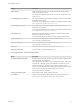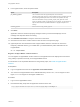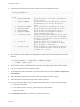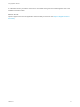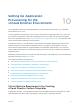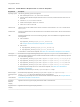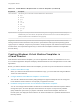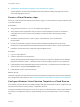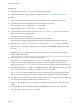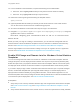6.2
Table Of Contents
- Using Application Services
- Contents
- Using Application Services
- Updated Information
- Introducing Application Services
- Install and Configure Application Services
- Installing Application Services
- Preparing to Install Application Services
- Start the Application Services Appliance
- Troubleshooting Problems Connecting to the Application Services Web Interface
- Unlock Your darwin_user Account
- Restart Application Services
- Configure Application Services to Use a Proxy for External URLs
- Register Application Services to vRealize Automation
- Upgrading Application Services
- Setting Up Users and Groups
- Using Tenants and Business Groups in Application Services
- Import Predefined Content to a Tenant
- Using the Application Services Web Interface
- Setting Up Application Provisioning for the Application Services Environment
- Virtual Machine Requirements for Creating vRealize Automation Custom Templates
- Creating Virtual Machine Templates in vRealize Automation
- Updating Existing Virtual Machine Templates in vRealize Automation
- Register the vRealize Automation Cloud Provider and Template
- Create a vRealize Automation Deployment Environment
- Setting Up Application Provisioning for the vCloud Director Environment
- Virtual Machine Requirements for Creating vCloud Director Custom Templates
- Creating Windows Virtual Machine Templates in vCloud Director
- Create Linux Virtual Machine Templates in vCloud Director
- Verify Cloud Template Configuration from the vCloud Director Catalog
- Updating Existing Virtual Machine Templates in vCloud Director
- Exporting Virtual Machine Templates with OVF Format
- Register the vCloud Director Cloud Provider and Template
- Create a vCloud Director Deployment Environment
- Setting Up Application Provisioning for the Amazon EC2 Environment
- Developing Application Services Components
- Managing the Application Services Library
- Creating Applications
- Working with Artifacts
- Deploying Applications
- Setting Up and Configuring a Deployment Profile
- Deploying with Deployment Profiles
- Publishing Deployment Profiles to the vCloud Automation Center Service Catalog
- Request a vRealize Automation Service Catalog Item
- Using the Deployment Summary Page
- Using the Composite Deployment Summary Page
- Understanding the Deployment and Update Process
- Understanding Deployment Failures
- Updating Application Deployments
- Initiate an Update Process to Scale Out Deployments
- Initiate an Update Process to Scale In Deployments
- Initiate an Update Process to Modify Configurations
- Use an Existing Update Profile
- Promote an Update Profile
- Rollback an Update Process
- Understanding Run Custom Task Update
- Troubleshoot Failed Update Process to Scale Deployments
- Troubleshoot Failed Update Process to Modify Configuration
- Deploying Predefined Library Components
- Managing Deployments
- View Deployment Task and Blueprint Details for an Application
- View Deployed VM Details and Execution Plan of an Application
- Start a Policy Scan
- Tear Down an Application from the Cloud
- Scale In Deployments from vCloud Automation Center
- Scale Out Deployments from vCloud Automation Center
- Tear Down an Application from vCloud Automation Center
- Delete an Application Deployment from Application Services
- Cancel a Deployment or an Update Process
- View Policy Compliance Summary
- Using the Application Services CLI
- Using the CLI Import and Export Functions
13 In the PowerShell command window, complete the following service-related tasks.
a Enter net start AppDAgentBootstrap to verify that the service starts successfully.
b Enter net stop AppDAgentBootstrap to stop the service.
14 Delete the runtime log files generated during the template creation.
agent_reset.bat
15 (Optional) Enable Remote Desktop to remotely access future instances of this virtual machine.
You can also use the remote access for troubleshooting purposes.
16 Shut down the Windows virtual machine and stop the vApp in vCloud Director.
17 Navigate to C:\opt\vmware-appdirector\agent-bootstrap\agent_bootstrap.ps1, change the
$gcStatus value to $True, and add the
Write-Host "Skipping guest customization check for vCD 5.1.2" command to the file.
What to do next
Before you save your vApp to a catalog in vCloud Director, you can select the Change SID and Join
Domain features to allow the Windows template to become a member of a Windows Active Directory
domain. See Enable SID Change and Domain Join for Windows Virtual Machine Templates.
Add the vApp template to the vCloud Director catalog so that you can register it for use in Application
Services. See Add Windows Virtual Machine Templates to the vCloud Director Catalog.
Enable SID Change and Domain Join for Windows Virtual Machine
Templates
You can use Change SID and enable Join Domain for a Windows virtual machine template. With the
Change SID option, all of the deployed virtual machines can acquire a unique security identifier (SID).
Enable the option when you prepare a Windows virtual machine template. With the Join Domain option,
the deployed virtual machines can become members of a specified Windows Active Directory domain.
If you need to deploy a large number of Windows virtual machines that must join a corporate managed
domain, use Windows templates with preconfigured domain settings. For smaller deployments or
deployments that need the flexibility of joining different domains, a more effective approach is to use
Windows templates without the preconfigured domain settings and add the Join Domain Predefined Task
in the execution plan for deployment. See Add Join Domain Predefined Task.
Prerequisites
n
Verify that you have correctly created a Windows vApp and configured the virtual machine template.
See Create a vCloud Director vApp and Configure Windows Virtual Machine Template in vCloud
Director.
n
Verify that the Windows domain name, domain account, and account password are readily available.
Using Application Services
VMware, Inc. 80